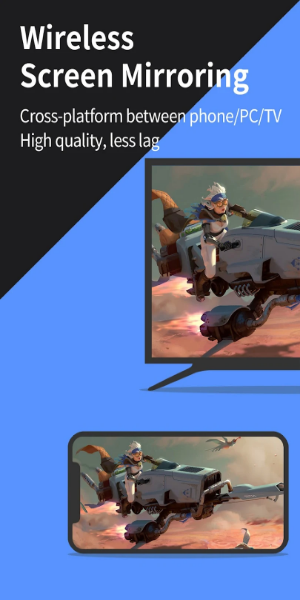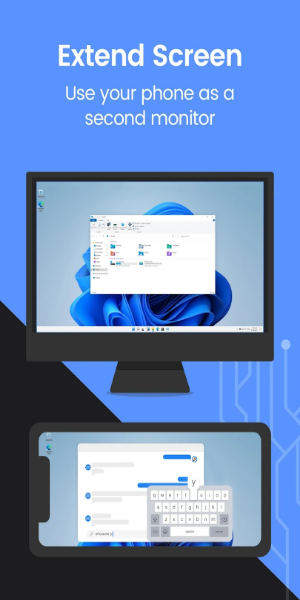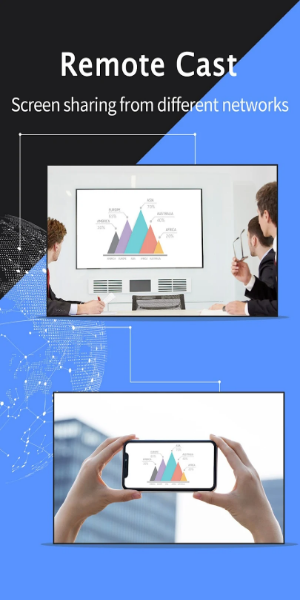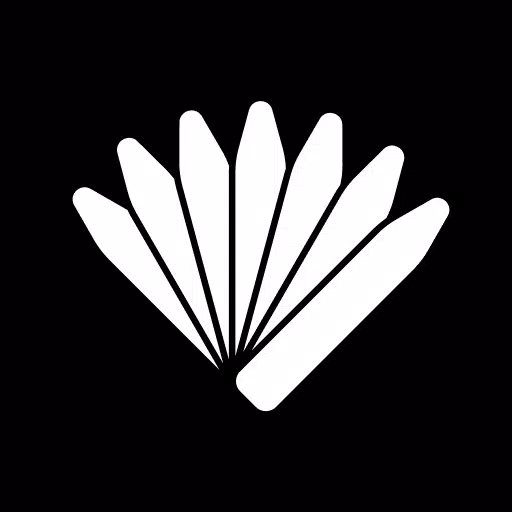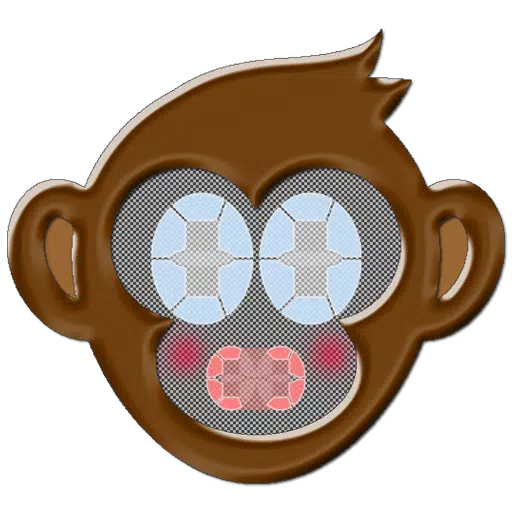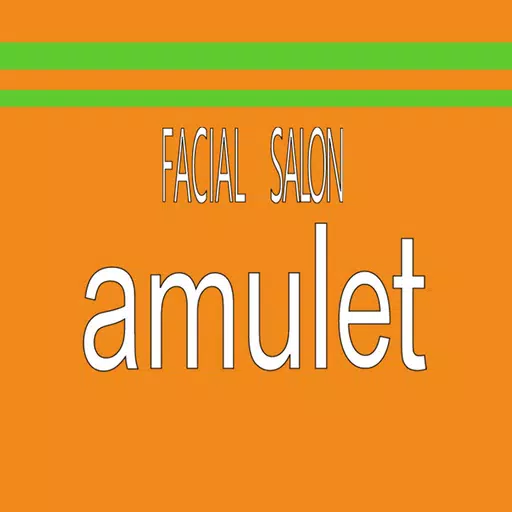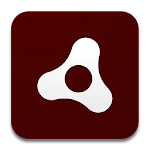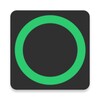LetsView: A Comprehensive Guide to Free Screen Mirroring
Need a top-notch free screen mirroring app? Try LetsView! Effortlessly cast your phone, tablet, or computer screen to your TV, PC, or Mac. Enhance your communication and entertainment with LetsView today.
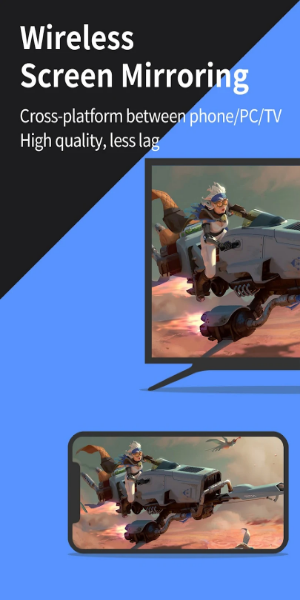
How Does LetsView Operate?
LetsView operates similarly to TeamViewer and ApowerMirror. It allows you to mirror your phone's screen to your PC via a Wi-Fi connection. The process also works in reverse, enabling you to cast your PC screen to your mobile device. Once connected, you can activate the mirroring feature through the screencasting menu or quick settings toggle, depending on your mobile OS.
On your device, LetsView appears as a floating window with several features. You can take screenshots, record videos of your screen activity, and use the Whiteboard feature for drawing or annotating during presentations. Moreover, LetsView offers full-screen and always-on-top modes, adding to its versatility.
The Settings menu provides options to adjust display, audio, and capture settings. You can even enable hotkeys on your computer for easier control. Note that both devices must be on the same Wi-Fi network to mirror screens. Additionally, there is a time limit for screen casting; you will need to reconnect to continue using it after the limit is reached.
Key Features
- Mirror your phone to your PC: Project your mobile screen onto a Mac or Windows computer, enhancing your streaming experience or presenting content on a larger display without being limited by your phone’s screen size. You can even cast your phone screen to multiple devices simultaneously.
- Use your phone to control your PC: After connecting your smartphone and computer, the phone can function as a keyboard or mouse, giving you full control over your computer with just your fingertips. Additionally, you can also manage your mobile phone using a Windows computer.
- Mirror your phone to your TV: Enjoy movies, sporting events, or business presentations on a larger screen by mirroring your phone’s display to your TV with ease using LetsView. It is compatible with most TVs available today.
- Mirror your PC or tablet to your TV: LetsView supports various platforms beyond mobile devices. The desktop version allows for screen mirroring from PC to PC, and from PC to TV.
- Extend your display: Transform your phone into a secondary monitor for your computer, enabling you to handle primary tasks on your main screen while managing secondary tasks on your phone, thereby increasing productivity.
- Remote mirroring: Mirror your screen even when not on the same network. The remote screen mirroring feature lets you share screens across different networks by entering a remote cast code, allowing devices to connect over long distances.
Additional functionalities
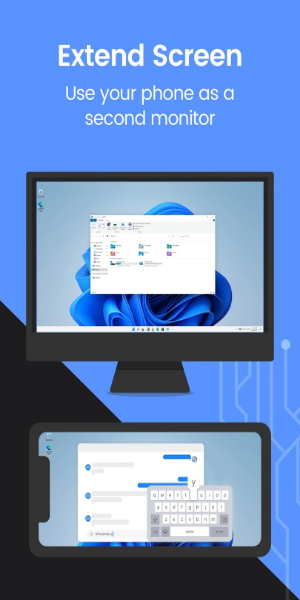
- Take advantage of features like drawing, whiteboard, document presentation, screen capture, and recording of your mobile screen.
A reliable screen mirroring application
For those seeking a straightforward screen mirroring tool for their devices, LetsView is a viable option. While it may lack advanced features and has some limitations, its free availability makes it a reasonable choice. The application is easy to use and performs reliably, which should meet the needs of most users.
Why Choose LetsView?
- No Ads
- Unlimited and Uninterrupted Use
- High-Definition Screen Mirroring
- HD Screen Recording
Key Applications:
- Family Entertainment: Mirror movies, games, and photos to a larger display for an enhanced viewing experience.
- Business Presentations: Project your PC or mobile screen onto a big screen for meetings and presentations, or remotely showcase your product to potential clients.
- Online Teaching: Combine screen sharing with the whiteboard feature to improve the visual quality of online classes.
- Live Streaming Gameplay: Display gaming content on a large screen, share your gameplay with followers, and capture memorable moments.
Simple Connection Methods
Connecting your devices is straightforward with three available options: direct connection, QR code, or passkey.
Ensure all devices are on the same Wi-Fi network. Your device will be automatically detected for easy connection. If not, simply scan the QR code or enter the passkey to establish the link.
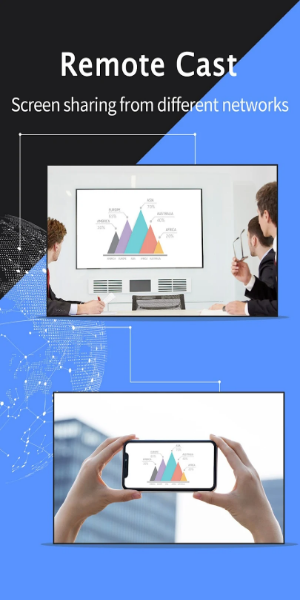
Advantages & Disadvantages
Advantages:
- Compatible across multiple platforms
- User-friendly interface
- Offers a variety of tools during casting
Disadvantages:
- Potential for connection timeouts
- Requires devices to be on the same Wi-Fi network
Latest Version 1.5.10 Updates
Includes various bug fixes and performance enhancements.

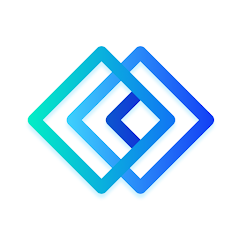
 Download
Download