"Minecraft's First Account Registration: A Desperate Dive into the Depths"
After years of captivating players worldwide, Minecraft continues to reign supreme in the realm of sandbox games. With endless journeys, dynamic world generation, and robust multiplayer capabilities, the game offers limitless opportunities for creativity. Let's delve into the initial steps to embark on your Minecraft adventure.
Table of Content
- Creating a Minecraft Account
- How to Start Your Journey
- PC (Windows, macOS, Linux)
- Xbox and PlayStation
- Mobile Devices (iOS, Android)
- How to Exit Minecraft
Creating a Minecraft Account
To dive into the world of Minecraft, you'll first need to create a Microsoft account, which is essential for logging into the game. Head to the official Minecraft website, locate the "Sign In" button in the upper right corner, and click it to start the account creation process. You'll be prompted to enter your email address and create a secure password. Then, choose a unique username; if your preferred name is taken, the system will offer alternatives.
After setting up your account, verify your email by entering the code sent to you. If you don't see the email, check your "Spam" folder. Once verified, your profile is linked to your Microsoft account, allowing you to purchase the game from the website's store. Follow the prompts to complete your purchase and get ready to explore Minecraft.
 Image: minecraft.net
Image: minecraft.net
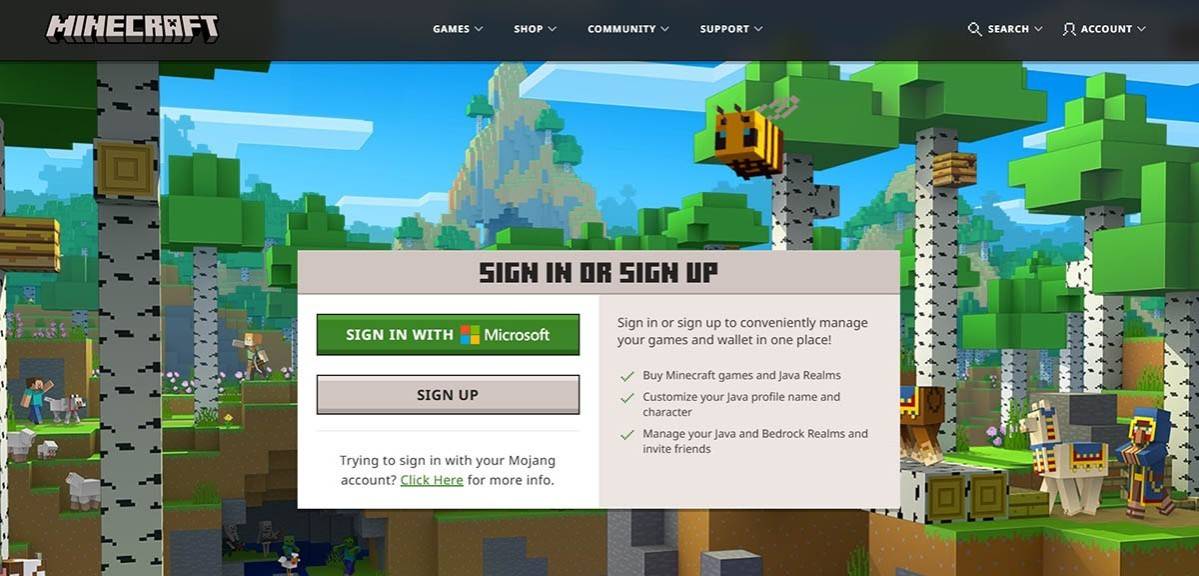 Image: minecraft.net
Image: minecraft.net
How to Start Your Journey
PC (Windows, macOS, Linux)
For PC players, Minecraft comes in two primary versions: Java Edition and Bedrock Edition. Java Edition is compatible with Windows, macOS, and Linux and can be downloaded from the official Minecraft website. After installing the launcher, log in with your Microsoft or Mojang account and select your desired game version.
Upon your first launch, you'll see an authorization window. Enter your Microsoft account credentials to proceed. If you're playing solo, hit the "Create New World" button to access the world settings menu, where you can choose between "Survival" for a classic challenge or "Creative" mode for boundless resources.
For multiplayer enthusiasts, navigate to the "Play" section in the main menu and select the "Servers" tab. You can join a public server or enter a private server's IP address if you've received an invitation. To play with friends in the same world, create or load a world, then enable multiplayer in the settings.
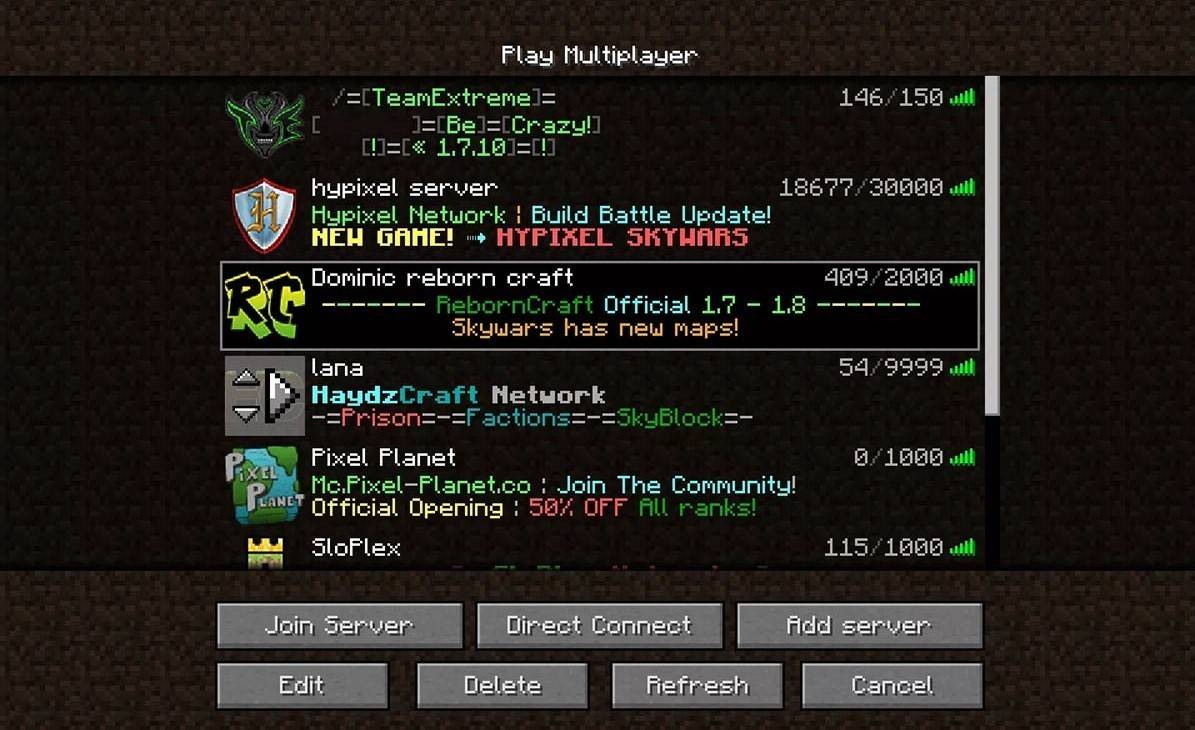 Image: aiophotoz.com
Image: aiophotoz.com
Xbox and PlayStation
On Xbox consoles, including Xbox 360, Xbox One, and Xbox Series X/S, log into Minecraft through the Microsoft Store. After downloading and installing, launch the game from your console's home screen. Use your Microsoft account to log in, which syncs your achievements and purchases across devices.
PlayStation users on PS3, PS4, and PS5 can buy and download Minecraft from the PlayStation Store. Once installed, start the game from your console's home screen and log in with your Microsoft account to enable cross-platform play.
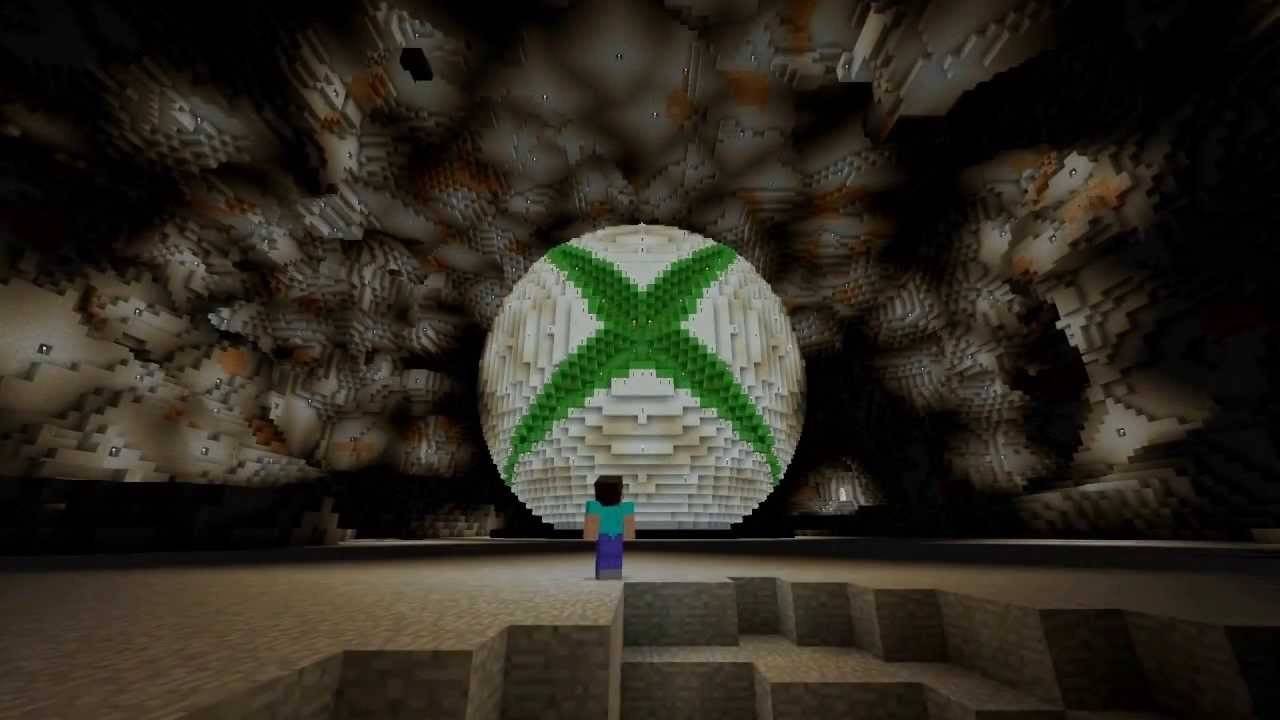 Image: youtube.com
Image: youtube.com
Mobile Devices (iOS, Android)
Minecraft is available on iOS via the App Store and on Android via Google Play. After downloading and installing the app, log in using your Microsoft account. The mobile version supports cross-platform play, allowing you to connect with players on other devices.
It's worth noting that Bedrock Edition facilitates cross-platform play across all mentioned devices, fostering a united gaming community. Java Edition, however, is exclusive to PC and does not support cross-platform play.
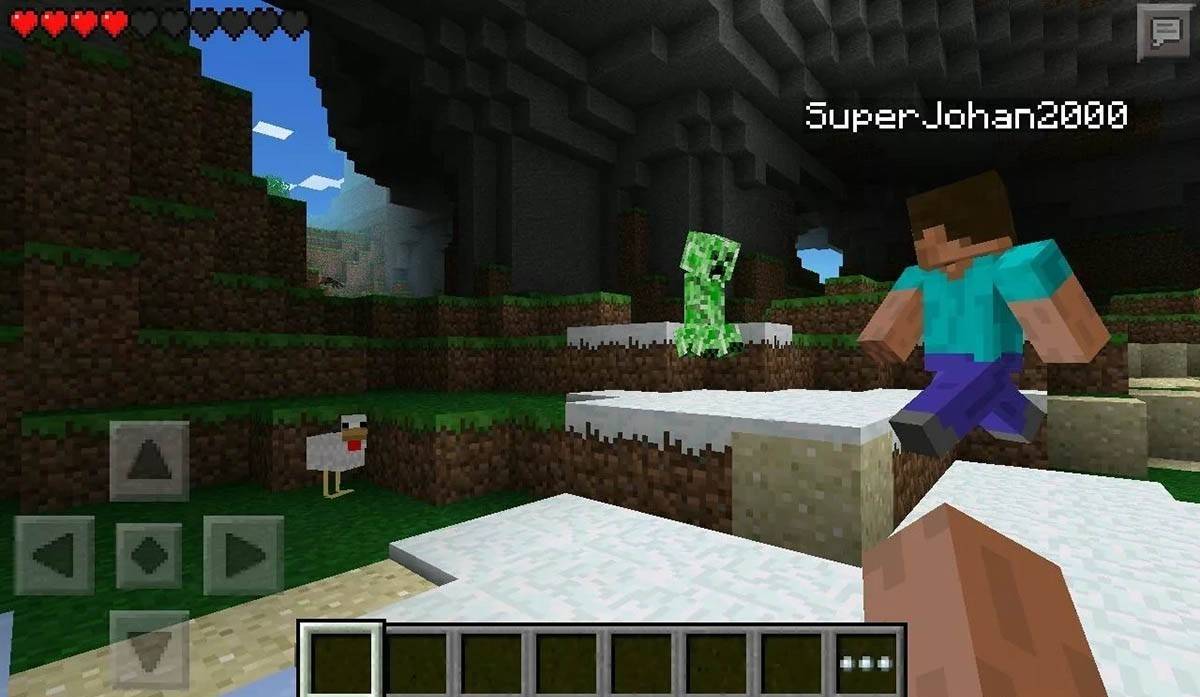 Image: storage.googleapis.com
Image: storage.googleapis.com
How to Exit Minecraft
Exiting Minecraft is straightforward across all platforms. On PC, press the Esc key to open the game menu and select "Save and Quit" to return to the main menu. From there, you can close the program entirely.
On consoles, access the pause menu with the appropriate gamepad button and choose "Save and Quit" to end your session. To fully exit the game, use the console's menu by pressing the "Home" button, selecting the game, and choosing to exit.
For mobile devices, the "Save and Quit" option is found in the game menu. To completely close the app, use your device's system menu. On Android, swipe up from the bottom of the screen to access running apps and close Minecraft. On iOS, double-press the "Home" button or swipe up to access the app switcher and swipe up on Minecraft to close it.
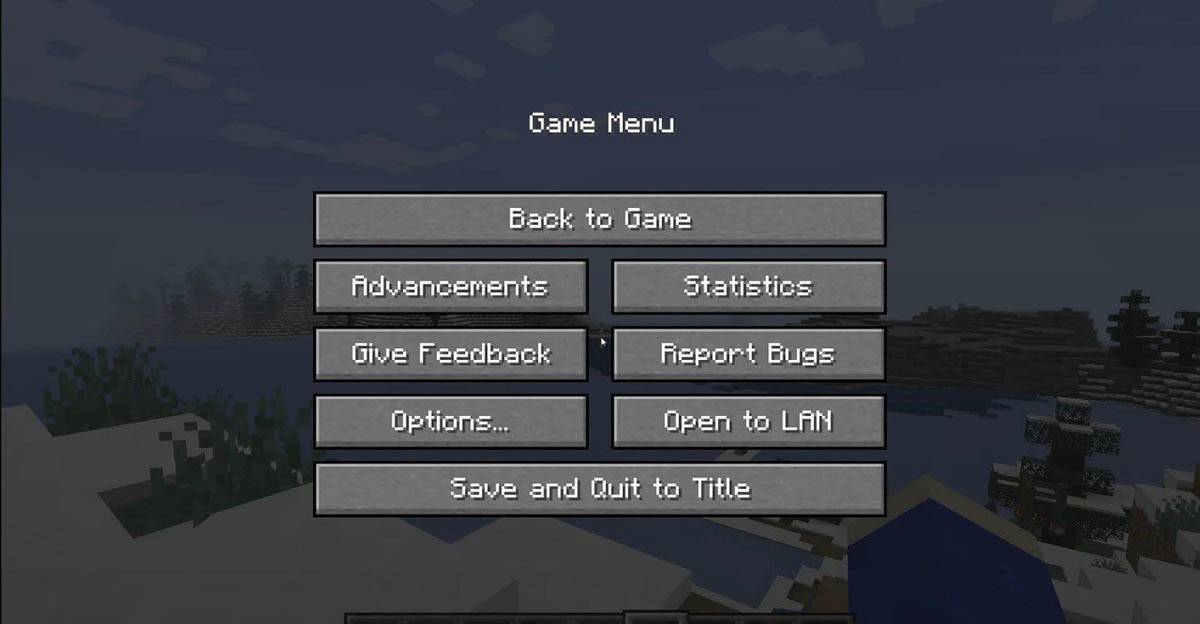 Image: tlauncher.org
Image: tlauncher.org
Now that you're equipped with the basics, we wish you an incredible journey through the blocky landscapes of Minecraft, whether you're exploring solo or teaming up with friends across different platforms.
-
In BitCraft Online, a sandbox MMORPG from Clockwork Labs, the world is yours to build. A single-shard server hosts a player-run economy and deep systems for professions, crafting, and construction. You can stake a claim on a plot of land, grow it intAuthor : Skylar Dec 26,2025
-
A sequel to the 2010 film *The Social Network*, which chronicled the founding of Facebook, is officially in development.According to Deadline, Oscar-winning screenwriter Aaron Sorkin will return to write and direct the follow-up, shifting focus to FaAuthor : Jacob Dec 26,2025
-
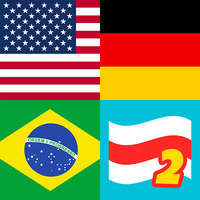 Flags 2: MultiplayerDownload
Flags 2: MultiplayerDownload -
 Ultimate Fishing! Fish GameDownload
Ultimate Fishing! Fish GameDownload -
 Live2D Don’t Tell Your SisterDownload
Live2D Don’t Tell Your SisterDownload -
 Word Scramble - Family TalesDownload
Word Scramble - Family TalesDownload -
 MagnoJuegos 5-EN-1Download
MagnoJuegos 5-EN-1Download -
 Selobus FantasyDownload
Selobus FantasyDownload -
 Braindom: Brain Games TestDownload
Braindom: Brain Games TestDownload -
 Idle World - Build The PlanetDownload
Idle World - Build The PlanetDownload -
 Claras Love HotelDownload
Claras Love HotelDownload -
 Neon SplashDownload
Neon SplashDownload
- Black Ops 6 Zombies: How To Configure The Summoning Circle Rings on Citadelle Des Morts
- Harvest Moon: Lost Valley DLC and Preorder Details Revealed
- Roblox: Latest DOORS Codes Released!
- Silent Hill 2 Remake Coming to Xbox and Switch in 2025
- Roblox: Blox Fruits Codes (January 2025)
- Roblox: Freeze for UGC Codes (January 2025)







![Taffy Tales [v1.07.3a]](https://imgs.ehr99.com/uploads/32/1719554710667e529623764.jpg)




