Optimal Settings for Minimizing Motion Sickness in Avowed
If you're diving into the immersive world of *Avowed* but find yourself battling motion sickness, fear not! Here are the best settings to help you enjoy the game without feeling queasy.
The Best Settings to Reduce Motion Sickness in Avowed
In first-person games like *Avowed*, motion sickness often stems from head movement, field of view, and motion blur settings. Let's tackle these one by one to ensure you can play comfortably.
How to Remove Head Movement and Camera Shake
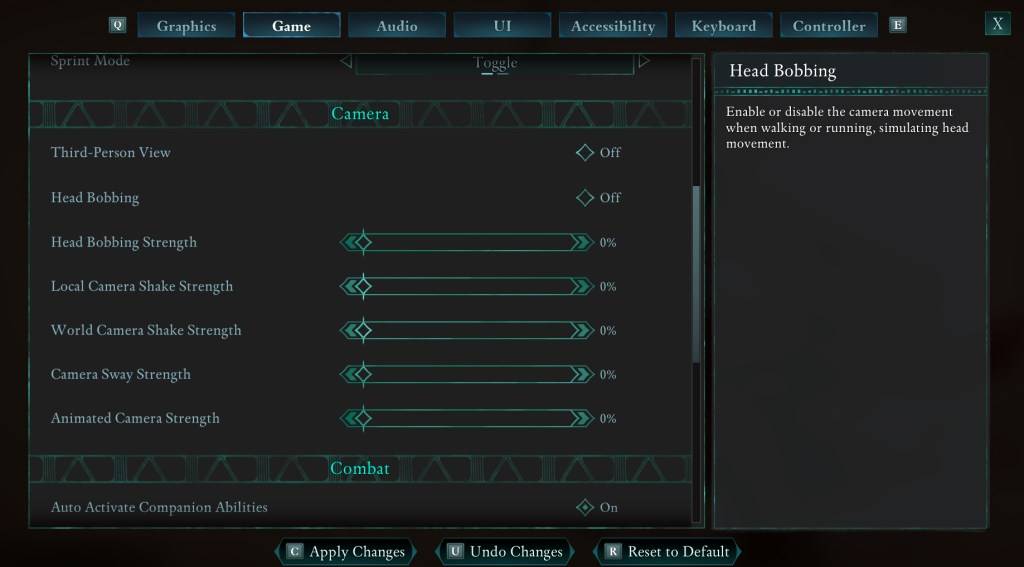
Start by addressing head movement and camera shake, as these adjustments can significantly reduce motion sickness. Navigate to the **Settings** menu and select the **Game** tab. Scroll down to the **Camera** section and adjust the following settings:
- **Third-Person View:** Off or on (your preference, as it doesn't affect motion sickness).
- **Head Bobbing:** Off
- **Head Bobbing Strength:** 0%
- **Local Camera Shake Strength:** 0%
- **World Camera Shake Strength:** 0%
- **Camera Sway Strength:** 0%
- **Animated Camera Strength:** 0%
These settings should help alleviate motion sickness. Feel free to tweak them to find the perfect balance of immersion and comfort.
How to Fix the Field of View and Motion Blur
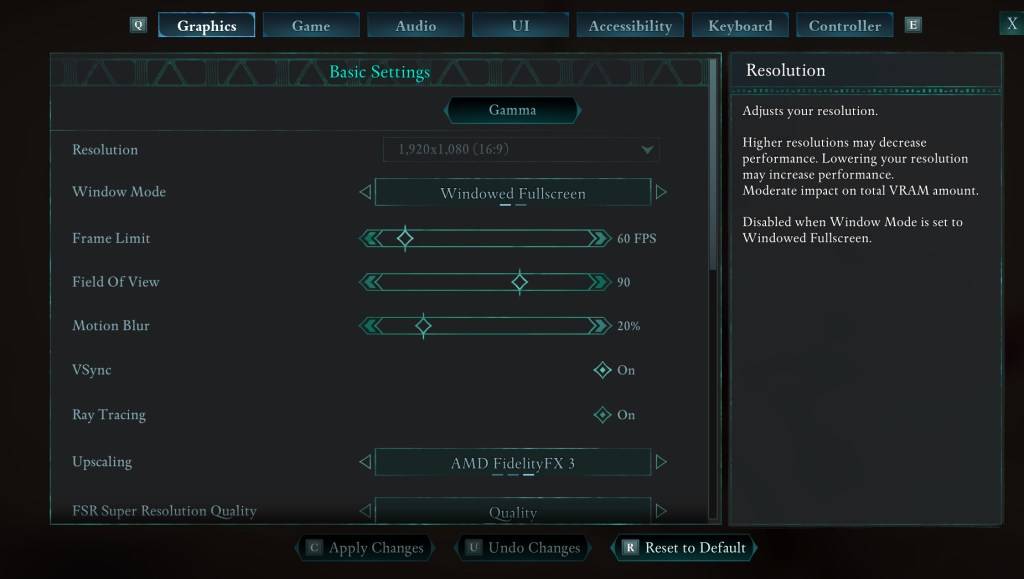
If you're still feeling uneasy after adjusting head movement and camera shake, head to the **Settings** menu and click on the **Graphics** tab. At the top, under **Basic Settings**, you'll find sliders for **Field of View** and **Motion Blur**. Adjust them as follows:
- **Field of View:** Start by lowering the slider. Gradually increase it until you find a comfortable setting. This might take a few attempts.
- **Motion Blur:** Turn it off or reduce it significantly. Begin at zero and adjust as needed.
What If You’re Still Feeling Motion Sick?
If motion sickness persists, continue experimenting with the settings. You might also try switching between first-person and third-person views as needed. If all else fails, take a break, hydrate, and return to the game later. Pushing through can worsen the discomfort.
These are our top recommendations for reducing motion sickness in *Avowed*. Enjoy your gaming experience without the nausea!
*Avowed is available now.*
-
Genshin Impact version 5.7 "A Space and Time for You" launches on June 18th, introducing two playable characters - Dahlia and Skirk - alongside the challenging Stygian Onslaught mode and multiple limited-time events.What's New in Version 5.7?VersionAuthor : Gabriella Dec 22,2025
-
Clash Royale has unveiled a highly anticipated enhancement for its Inferno Dragon. After nearly ten years without an Evolution form, this legendary fire-breathing creature receives a powerful transformation. To celebrate this milestone, Supercell teaAuthor : Scarlett Dec 22,2025
-
 MagnoJuegos 5-EN-1Download
MagnoJuegos 5-EN-1Download -
 Selobus FantasyDownload
Selobus FantasyDownload -
 Braindom: Brain Games TestDownload
Braindom: Brain Games TestDownload -
 Idle World - Build The PlanetDownload
Idle World - Build The PlanetDownload -
 Claras Love HotelDownload
Claras Love HotelDownload -
 Neon SplashDownload
Neon SplashDownload -
 Guess the Word. Word GamesDownload
Guess the Word. Word GamesDownload -
 The Ball Game - Quiz GameDownload
The Ball Game - Quiz GameDownload -
 Mars SurvivorDownload
Mars SurvivorDownload -
 Let's do it! Gal-chan ~Fix your money and grades with sex~Download
Let's do it! Gal-chan ~Fix your money and grades with sex~Download
- Black Ops 6 Zombies: How To Configure The Summoning Circle Rings on Citadelle Des Morts
- Harvest Moon: Lost Valley DLC and Preorder Details Revealed
- Roblox: Latest DOORS Codes Released!
- Silent Hill 2 Remake Coming to Xbox and Switch in 2025
- Roblox: Blox Fruits Codes (January 2025)
- Roblox: Freeze for UGC Codes (January 2025)







![Taffy Tales [v1.07.3a]](https://imgs.ehr99.com/uploads/32/1719554710667e529623764.jpg)




