Steam Deck: How To Run Sega Master System Games
This guide details how to install and configure EmuDeck on your Steam Deck to play Sega Master System games. We'll cover everything from initial setup to optimizing performance and troubleshooting post-update issues.
Quick Links
The Sega Master System, a classic 8-bit console, boasts a library of fantastic games. The Steam Deck, with EmuDeck, provides a perfect platform to relive these retro titles.
Updated January 15, 2024, by Michael Llewellyn: This guide has been updated to include Decky Loader and Power Tools for enhanced performance and post-update troubleshooting.
Before You Begin
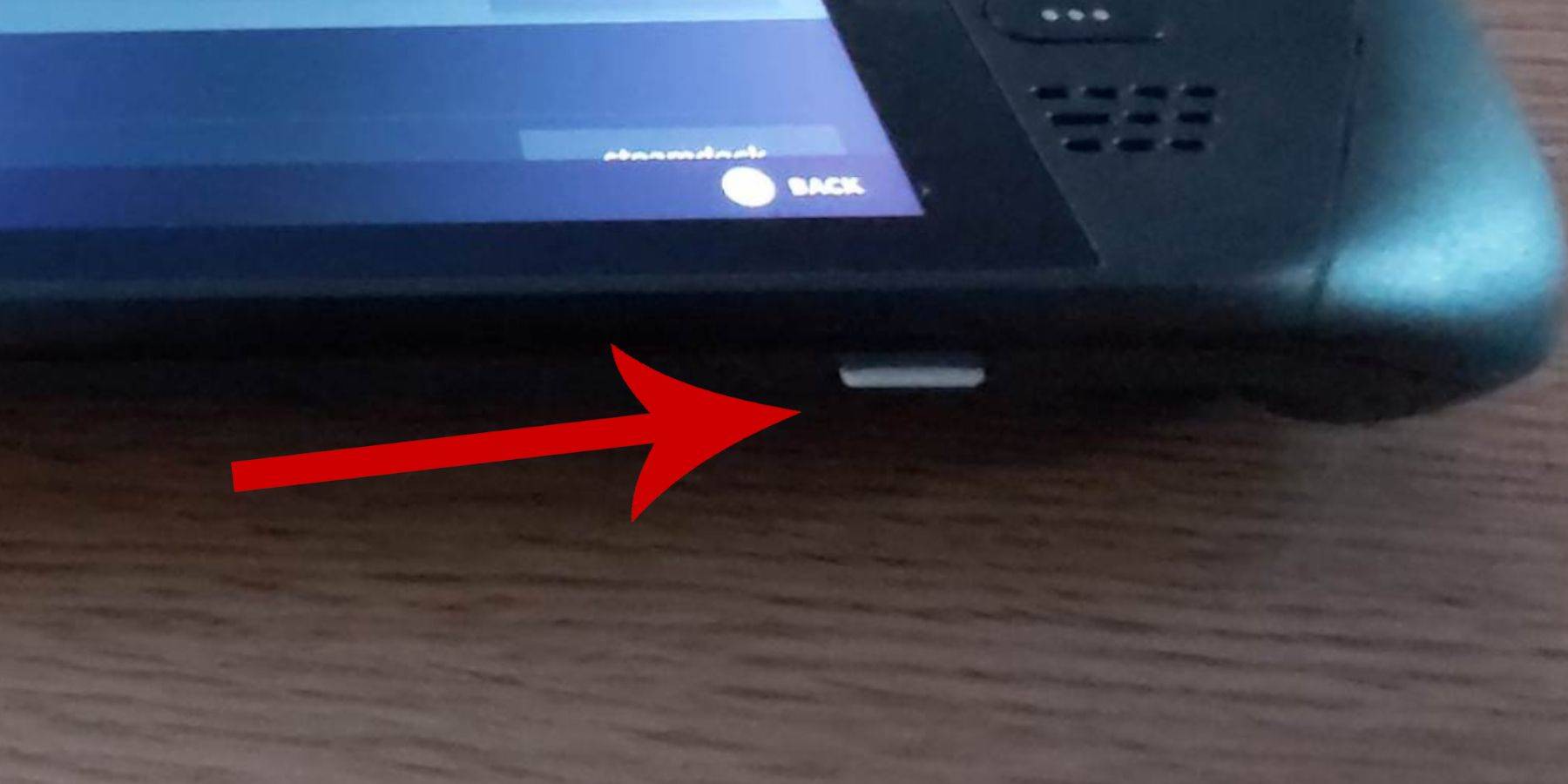 Before starting, ensure you have:
Before starting, ensure you have:
- A fully charged or plugged-in Steam Deck.
- A high-speed microSD card (formatted within the Steam Deck) or an external HDD (impacting portability).
- A keyboard and mouse (optional, but recommended for easier navigation).
Enable Developer Mode
Enabling Developer Mode is crucial for smooth emulation.
- Access the Steam menu (left-hand panel).
- Navigate to System > System Settings.
- Enable Developer Mode.
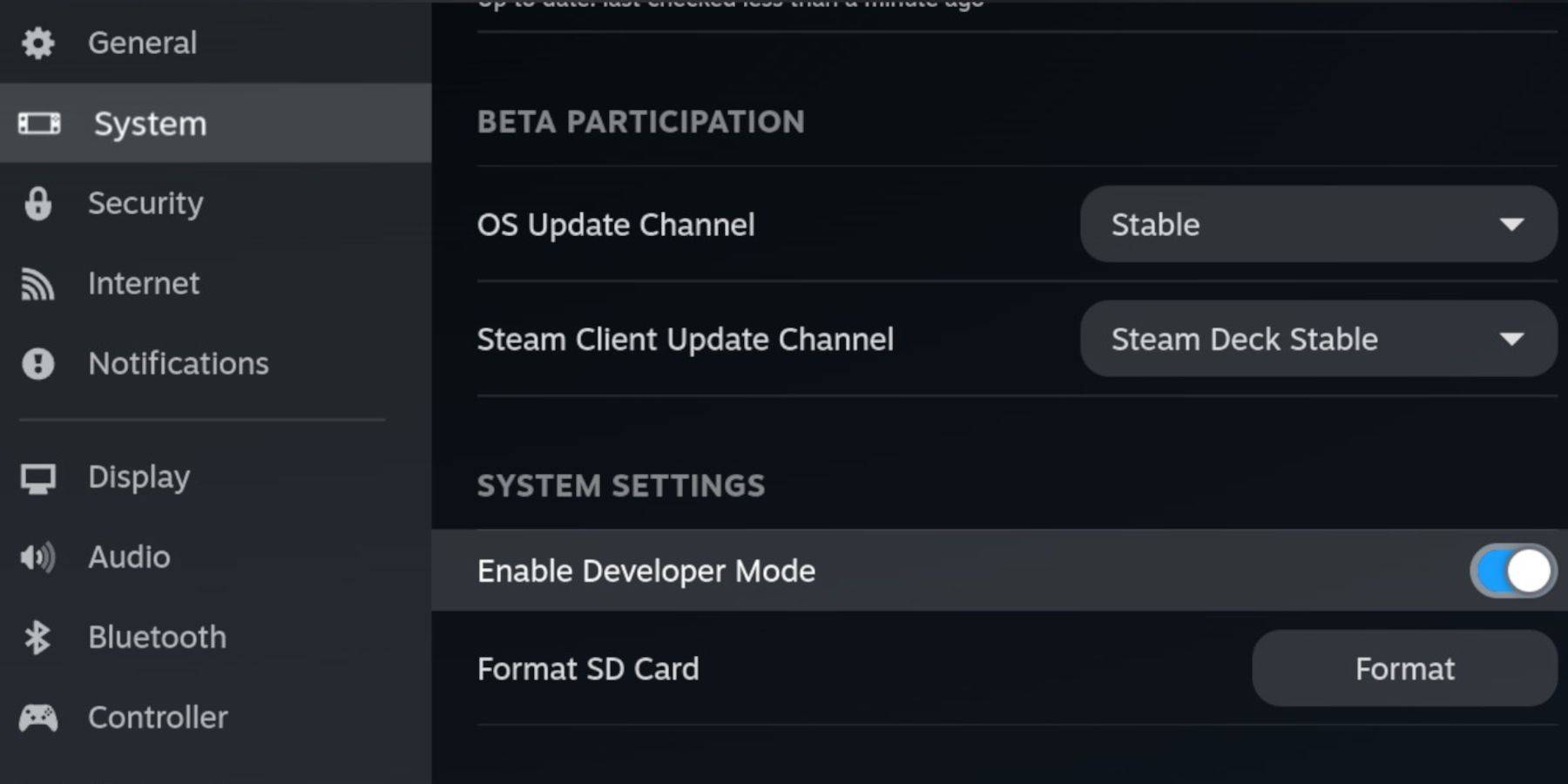 - Access the Developer menu (bottom of the left-hand panel).
- Access the Developer menu (bottom of the left-hand panel).
- Under Miscellaneous, enable CEF Remote Debugging.
- Restart your Steam Deck.
Remember to check CEF Remote Debugging after updates, as it can be disabled.
Installing EmuDeck
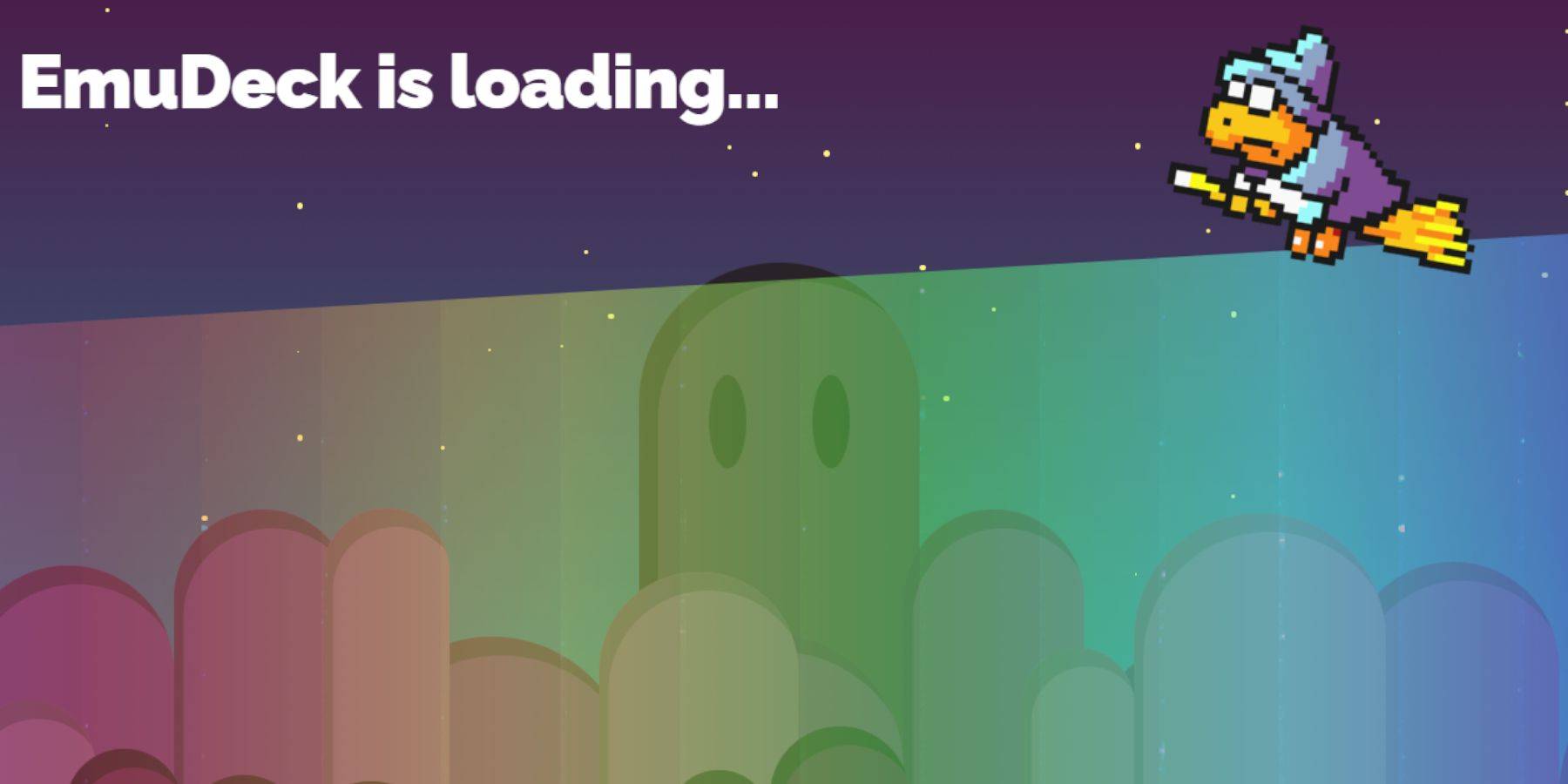 - Access Desktop Mode (Steam button > Power > Desktop Mode).
- Access Desktop Mode (Steam button > Power > Desktop Mode).
- Download EmuDeck using a browser (Chrome or Firefox).
- Choose the appropriate SteamOS version.
- Select Custom Install.
- Rename your SD card to "Primary" for easier access.
- Select RetroArch (and Steam ROM Manager) for Sega Master System emulation.
- Configure CRT Shader (optional).
- Finish the installation.
Transferring Master System ROMs
- Open Dolphin File Manager.
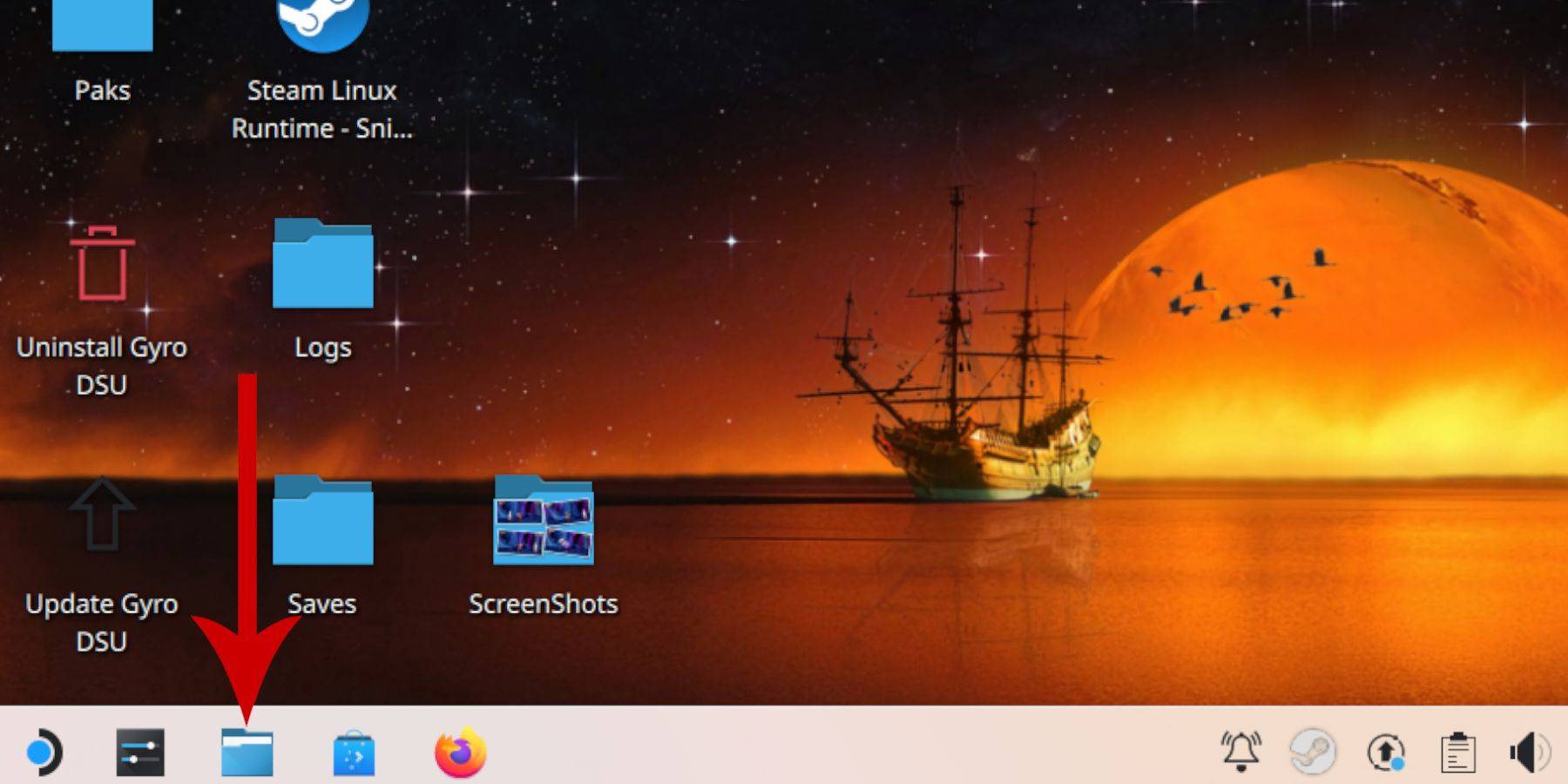 - Navigate to Removable Devices > Primary > Emulation > ROMS > mastersystem.
- Navigate to Removable Devices > Primary > Emulation > ROMS > mastersystem.
- Transfer your '.sms' ROM files (excluding 'media').
Adding Games to Steam
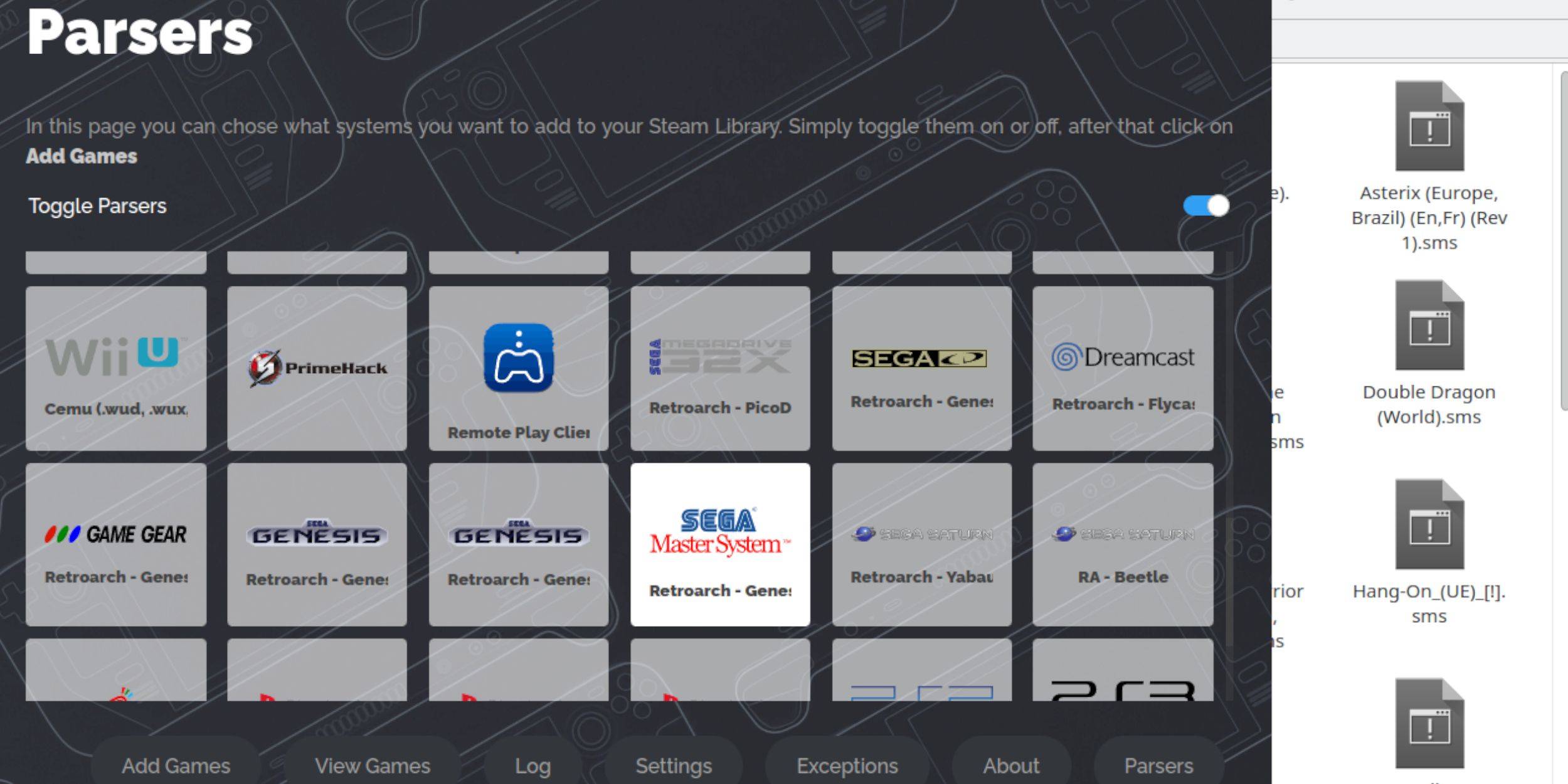 - Open EmuDeck (Desktop Mode).
- Open EmuDeck (Desktop Mode).
- Launch Steam ROM Manager.
- Disable Parsers, except for Sega Master System.
- Add Games and Parse.
- Save to Steam.
Fixing Artwork
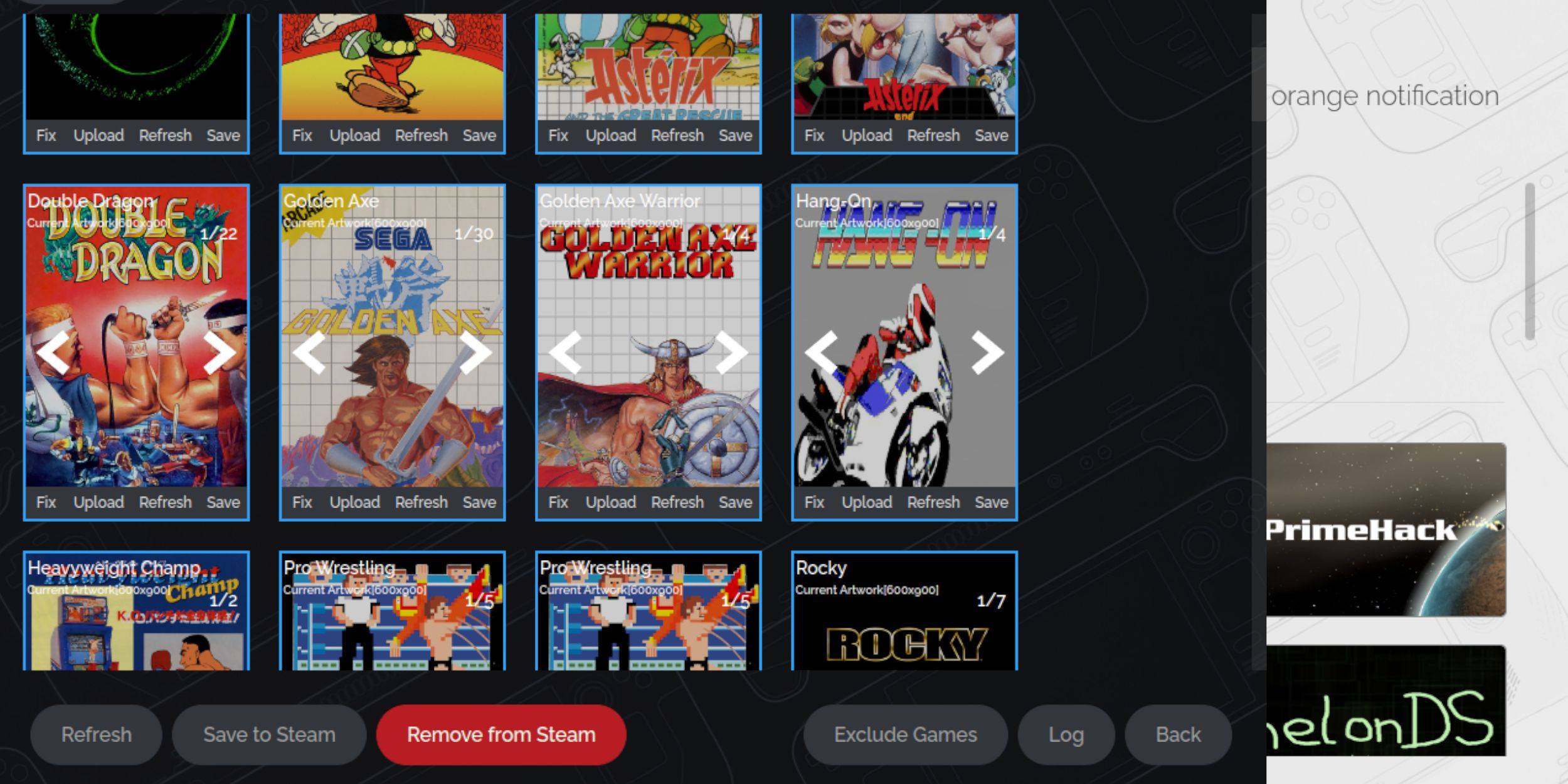 - Use the "Fix" option in Steam ROM Manager to automatically find artwork.
- Use the "Fix" option in Steam ROM Manager to automatically find artwork.
- Manually search and upload artwork using the "Upload" option if needed. Save to Steam when done.
Playing Games
 - In Gaming Mode, access your Steam Library.
- In Gaming Mode, access your Steam Library.
- Navigate to your Sega Master System collection.
- Select and launch your game.
Performance Enhancements
- Access the Quick Access Menu (QAM) during gameplay.
- Navigate to the Performance menu.
- Enable "Use game profile," set Frame Limit to 60 FPS, and enable Half Rate Shading.
Installing Decky Loader
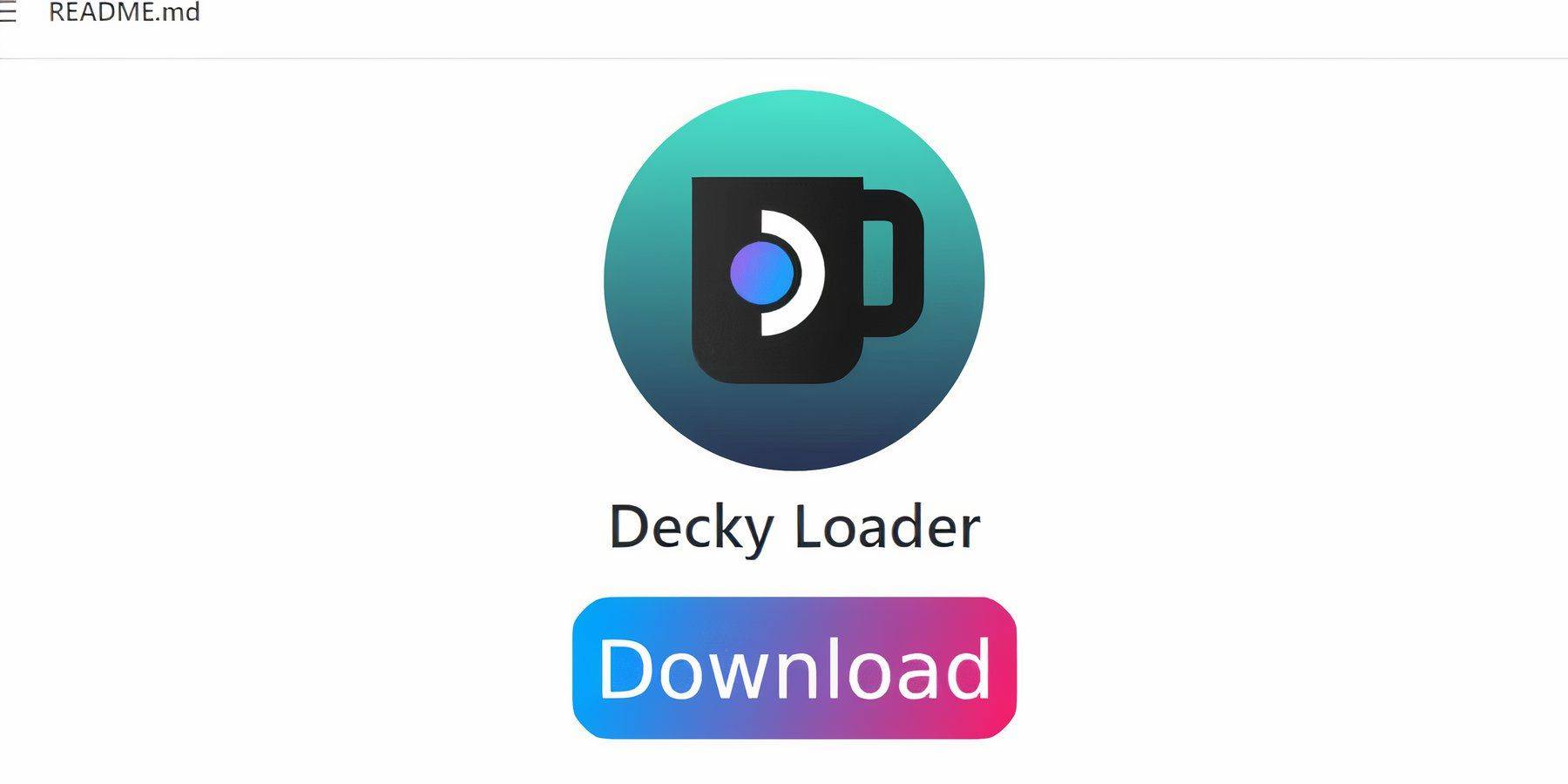 - Switch to Desktop Mode.
- Switch to Desktop Mode.
- Download Decky Loader from its GitHub page.
- Select Recommended Install.
- Restart in Gaming Mode.
Installing Power Tools
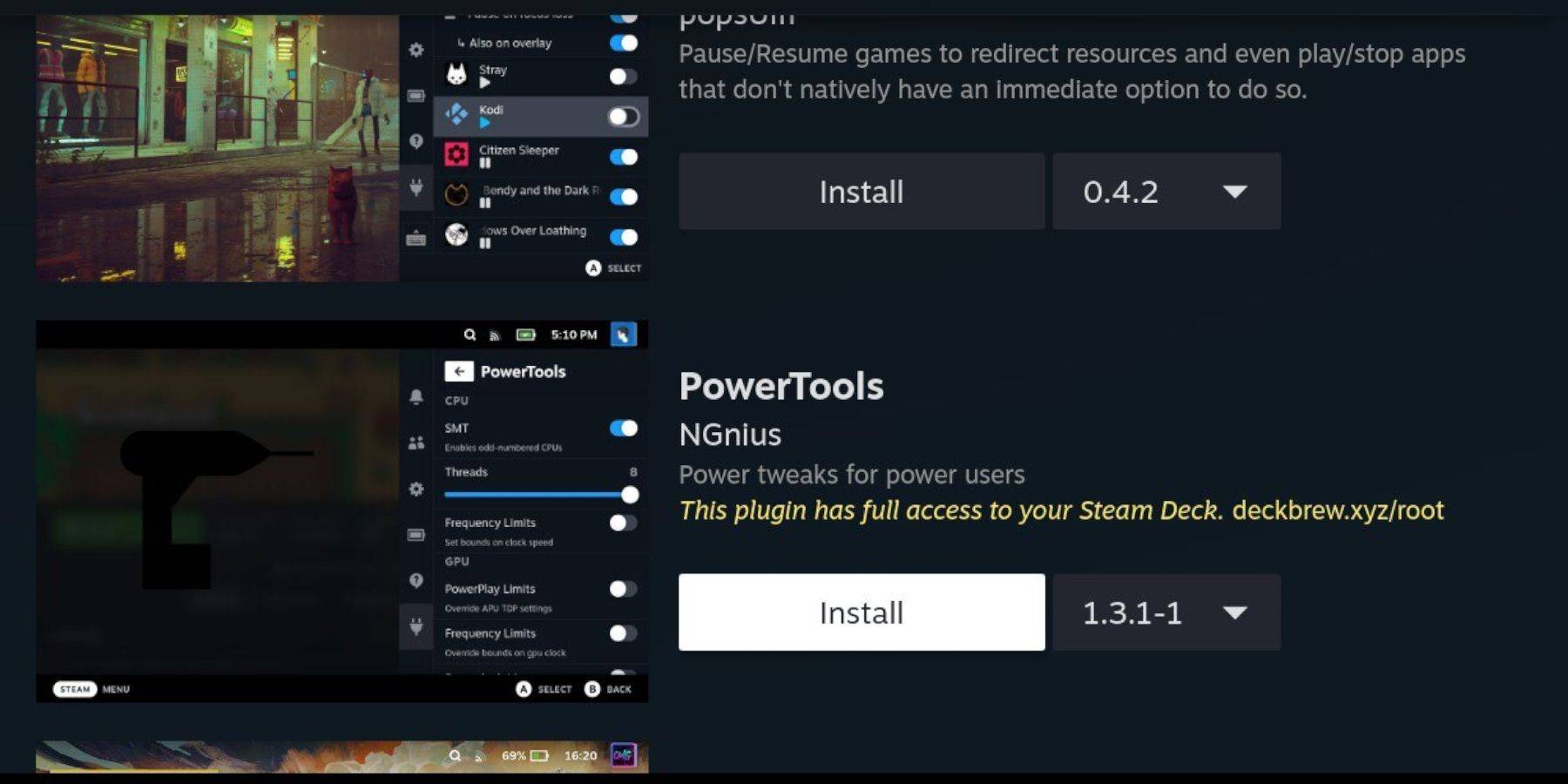 - Access QAM > Decky Loader > Decky Store.
- Access QAM > Decky Loader > Decky Store.
- Install the Power Tools plugin.
Power Tools Optimization
- Launch a game.
- Access QAM > Power Tools.
- Disable SMTs.
- Set Threads to 4.
- Access Performance menu, enable Advanced View, and manually adjust GPU Clock Frequency to 1200.
- Save per-game profiles.
Fixing Decky Loader Post-Update
 - Switch to Desktop Mode.
- Switch to Desktop Mode.
- Re-download and execute the Decky Loader installer.
- Enter your pseudo password (or create one).
- Restart in Gaming Mode.

-
When director Hugo Martin revealed at Xbox’s Developer Direct that Doom: The Dark Ages embraces a “stand and fight” philosophy, it immediately piqued my interest. This approach contrasts sharply withAuthor : Owen Aug 26,2025
-
Nintendo Switch 2 reveal event recently concluded Mobile integration sparse, but new app features unveiled Zelda Notes syncs with Breath of the Wild to reveal hidden secrets With theAuthor : Owen Aug 11,2025
- Black Ops 6 Zombies: How To Configure The Summoning Circle Rings on Citadelle Des Morts
- Harvest Moon: Lost Valley DLC and Preorder Details Revealed
- Roblox: Latest DOORS Codes Released!
- Roblox: Blox Fruits Codes (January 2025)
- Silent Hill 2 Remake Coming to Xbox and Switch in 2025
- Roblox: Freeze for UGC Codes (January 2025)


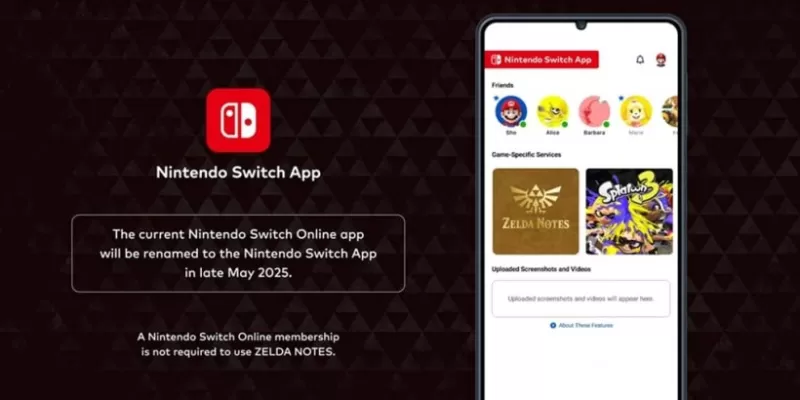








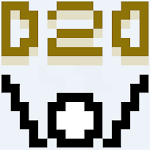





![Taffy Tales [v1.07.3a]](https://imgs.ehr99.com/uploads/32/1719554710667e529623764.jpg)





