How to Fix Your Aim in Marvel Rivals
Marvel Rivals: Sharpen Your Aim – Disabling Mouse Acceleration and Aim Smoothing
Season 0 of Marvel Rivals has been a blast! Players are mastering maps, heroes, and abilities, discovering their preferred playstyles and main characters. However, as the competitive ladder beckons, some players report frustrating aim inconsistencies. If your aim feels off, you're not alone. Many players have discovered a simple fix: disabling mouse acceleration and aim smoothing. This guide explains why your aim might be inaccurate and how to resolve it.
Why Disable Mouse Acceleration/Aim Smoothing?
Marvel Rivals, unlike many games, enables mouse acceleration/aim smoothing by default. While beneficial for controller users, this feature often hinders mouse and keyboard players, making precise aiming and flick shots difficult. The preference for enabling or disabling this feature is entirely personal and depends on individual playstyles and chosen heroes.
The Fix: Manually Editing the Game Settings File
Fortunately, disabling this feature on PC is straightforward. This involves modifying a game settings file using a text editor like Notepad. This is not considered cheating or modding; it simply overrides a default setting, similar to adjusting in-game options like crosshair or sensitivity.
Step-by-Step Guide:
-
Access the Run Dialog: Use the Windows key + R keyboard shortcut.
-
Navigate to the Game Settings File: Paste the following path into the Run dialog, replacing "YOURUSERNAMEHERE" with your actual Windows username (find this by going to This PC > Windows > Users):
C:\Users\YOURUSERNAMEHERE\AppData\Local\Marvel\Saved\Config\Windows -
Open the GameUserSettings File: Press Enter. Locate the
GameUserSettingsfile, right-click, and open it with Notepad. -
Add the Code: At the bottom of the file, add the following lines of code:
[/script/engine.inputsettings] bEnableMouseSmoothing=False bViewAccelerationEnabled=False bDisableMouseAcceleration=False RawMouseInputEnabled=1 -
Save and Close: Save the changes and close Notepad. You've successfully disabled mouse smoothing and acceleration, prioritizing raw mouse input.

Enjoy significantly improved aiming precision in your Marvel Rivals matches!
-
Death Stranding 2: On the Beach director Hideo Kojima allegedly revamped significant portions of the game midway through development after playtesters responded "too positively," stating he actively avoids creating "mainstream" content.The insight coAuthor : Emery Dec 14,2025
-
Budget-Friendly Gaming Monitor DealGamers seeking an affordable display will want to jump on this limited-time Amazon Prime Day offer. For today only, Amazon's Lightning Deal features a 27" KTC gaming monitor priced at just $98.59 shipped. With overAuthor : Noah Dec 13,2025
-
 |Poppy Playtime| Walkthrough|Download
|Poppy Playtime| Walkthrough|Download -
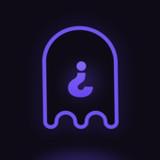 Casus Kim - Who's spy?Download
Casus Kim - Who's spy?Download -
 Poker Boss: Texas Holdem OfflineDownload
Poker Boss: Texas Holdem OfflineDownload -
 Pokdeng OnlineDownload
Pokdeng OnlineDownload -
 Escape Giant ObbyDownload
Escape Giant ObbyDownload -
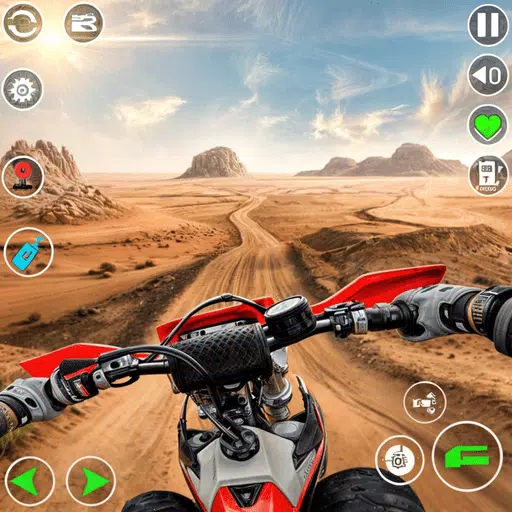 Motocross Dirt Bike Racing 3DDownload
Motocross Dirt Bike Racing 3DDownload -
 Drum Studio: Bateria VirtualDownload
Drum Studio: Bateria VirtualDownload -
 Number Boom - Island KingDownload
Number Boom - Island KingDownload -
 iFruitDownload
iFruitDownload -
 GunStar MDownload
GunStar MDownload
- Black Ops 6 Zombies: How To Configure The Summoning Circle Rings on Citadelle Des Morts
- Harvest Moon: Lost Valley DLC and Preorder Details Revealed
- Roblox: Latest DOORS Codes Released!
- Silent Hill 2 Remake Coming to Xbox and Switch in 2025
- Roblox: Blox Fruits Codes (January 2025)
- Roblox: Freeze for UGC Codes (January 2025)








![Taffy Tales [v1.07.3a]](https://imgs.ehr99.com/uploads/32/1719554710667e529623764.jpg)




