How To Disable Mouse Acceleration in Marvel Rivals
Mouse acceleration can be a significant hindrance in shooters like *Marvel Rivals*, affecting your gameplay by altering sensitivity based on mouse movement speed. Unfortunately, *Marvel Rivals* has mouse acceleration enabled by default with no in-game option to disable it. But don't worry, here's a detailed guide on how to turn it off for a smoother gaming experience.
How To Turn Off Mouse Acceleration in Marvel Rivals
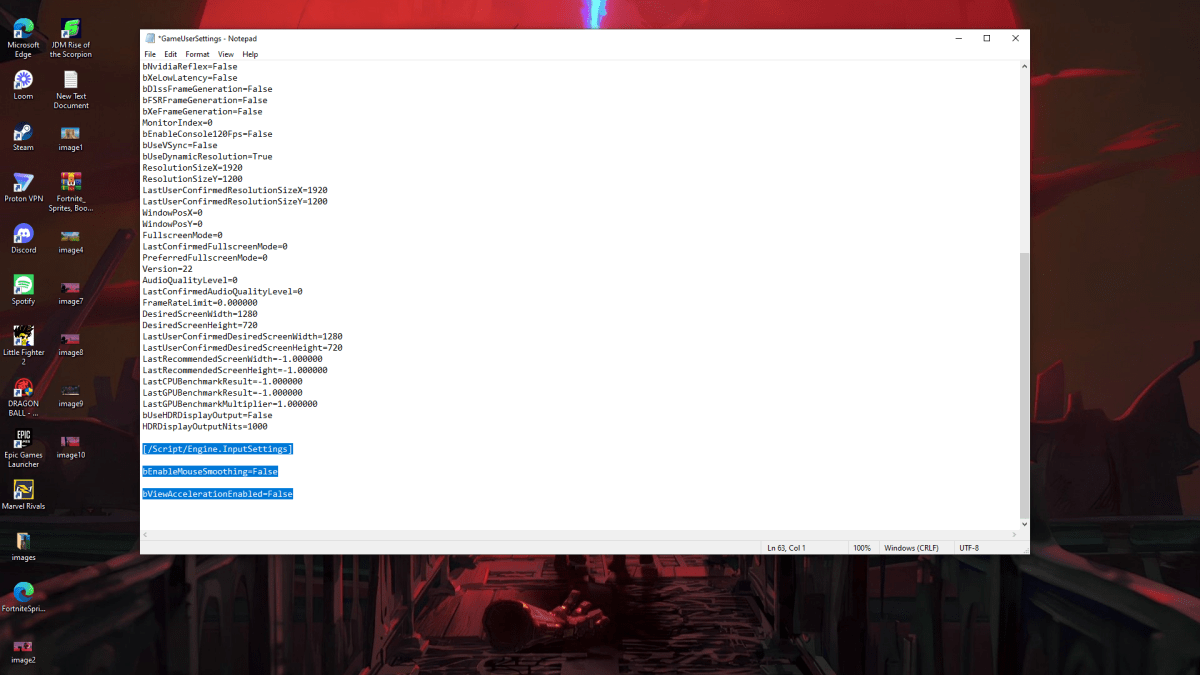
Since *Marvel Rivals* doesn’t offer an in-game option to disable mouse acceleration, you'll need to tweak the settings file. Here’s how you can do it easily:
- Press Windows + R and type
%localappdata%. Navigate to theMarvelfolder, then toMarvelSavedConfigWindows. - Open the
GameUserSettings.inifile. If prompted, choose Notepad to open it. - At the end of the file, add the following lines:
[/Script/Engine.InputSettings]
bEnableMouseSmoothing=False
bViewAccelerationEnabled=False
- Save the changes by pressing Ctrl + S and close the file.
- Right-click on the
GameUserSettings.inifile, select Properties, and check the Read-Only box. Click Apply and OK.
You’ve successfully disabled mouse acceleration in *Marvel Rivals*, which should enhance your aiming precision. Don’t forget to disable mouse acceleration in your Windows settings as well for a consistent experience across the board. Here’s how:
- In the Windows Search Bar, type “Mouse” and select Mouse Settings.
- Click on Additional Mouse Options in the top right corner.
- Navigate to the Pointer Options tab and uncheck Enhanced Pointer Precision.
- Click Apply and then OK.
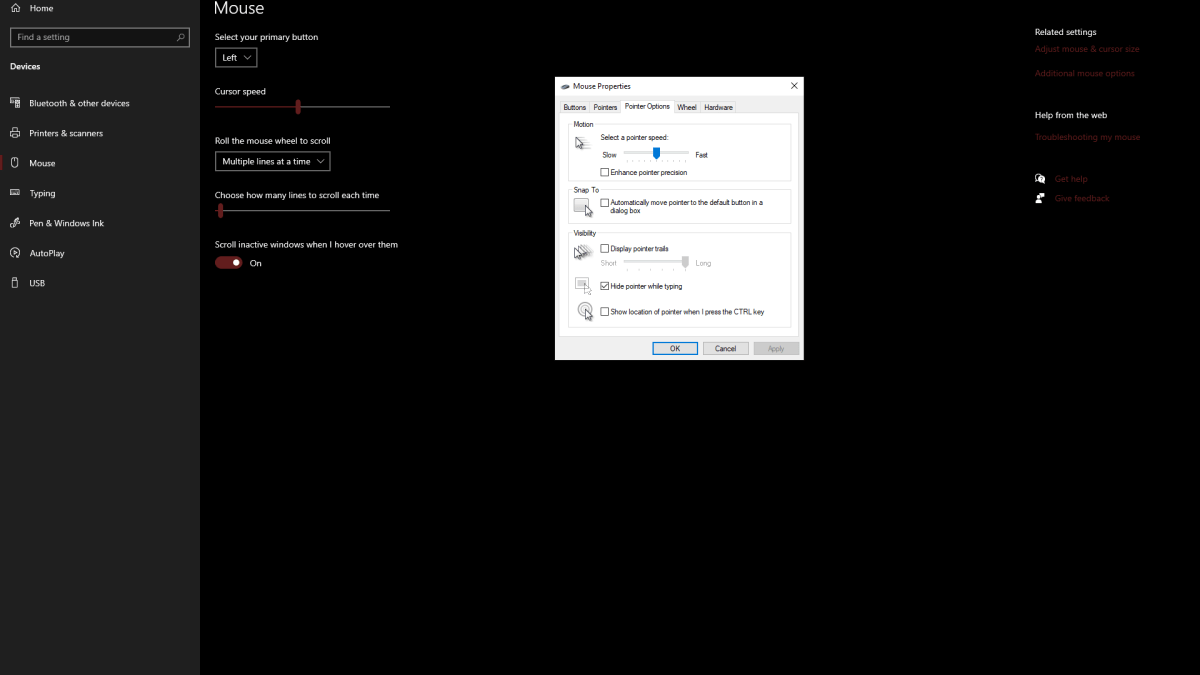
You've now successfully turned off mouse acceleration both in *Marvel Rivals* and in your Windows settings, ensuring a linear and predictable sensitivity.
What Is Mouse Acceleration & Why Is It Bad For Marvel Rivals?
Mouse acceleration adjusts your cursor's speed based on how quickly you move your mouse. Quick flicks result in higher sensitivity, while slower movements lower it. While this can be helpful for everyday computer use, it's detrimental in fast-paced shooters like *Marvel Rivals*. Consistent sensitivity is crucial for building muscle memory, which is essential for improving aim. With mouse acceleration enabled, your sensitivity fluctuates, making it challenging to develop the necessary muscle memory for precise aiming.
Now that you've disabled mouse acceleration, you can enjoy playing your favorite *Marvel Rivals* characters with confidence in your aim's consistency.
Marvel Rivals is available now on PS5, PC, and Xbox Series X|S.
-
Clash Royale players finally see the long-anticipated Evolution upgrade for the Inferno Dragon arrive after nearly a decade. To commemorate this milestone, Supercell teamed up with Finnish comedian Ismo Leikola for a creative unveiling.A Fiery NegotiAuthor : Zoey Nov 12,2025
-
While it may not always dominate the headlines, Halo Infinite is steadily receiving new content. The latest addition from the developers is S&D Extraction, a competitive mode designed to deliver a novel and strategically rich experience.S&D ExtractioAuthor : Ryan Nov 12,2025
-
 Thot on TrialDownload
Thot on TrialDownload -
 Tabula -Tabu Kelime Oyunu 2024Download
Tabula -Tabu Kelime Oyunu 2024Download -
 โดมิโน่สยาม - Domino SiamDownload
โดมิโน่สยาม - Domino SiamDownload -
 Lucky SurpriseDownload
Lucky SurpriseDownload -
 Aftermagic - Roguelike RPGDownload
Aftermagic - Roguelike RPGDownload -
 Fruit Memory by Beat the OddsDownload
Fruit Memory by Beat the OddsDownload -
 Fruit ShowDownload
Fruit ShowDownload -
 Legendary Matagi ~ Proof of InheritanceDownload
Legendary Matagi ~ Proof of InheritanceDownload -
 Hyper PADownload
Hyper PADownload -
 5000 words. LineDownload
5000 words. LineDownload
- Black Ops 6 Zombies: How To Configure The Summoning Circle Rings on Citadelle Des Morts
- Harvest Moon: Lost Valley DLC and Preorder Details Revealed
- Roblox: Latest DOORS Codes Released!
- Silent Hill 2 Remake Coming to Xbox and Switch in 2025
- Roblox: Blox Fruits Codes (January 2025)
- Roblox: Freeze for UGC Codes (January 2025)








![Taffy Tales [v1.07.3a]](https://imgs.ehr99.com/uploads/32/1719554710667e529623764.jpg)




