Emulate Classic Game Boy Games on Steam Deck
Author : Aiden
Feb 20,2025
This guide details how to install EmuDeck and play Game Boy games on your Steam Deck, optimizing performance with Decky Loader and Power Tools. The Steam Deck, with its PC-like capabilities, offers unparalleled customization for retro gaming.
Before You Begin:
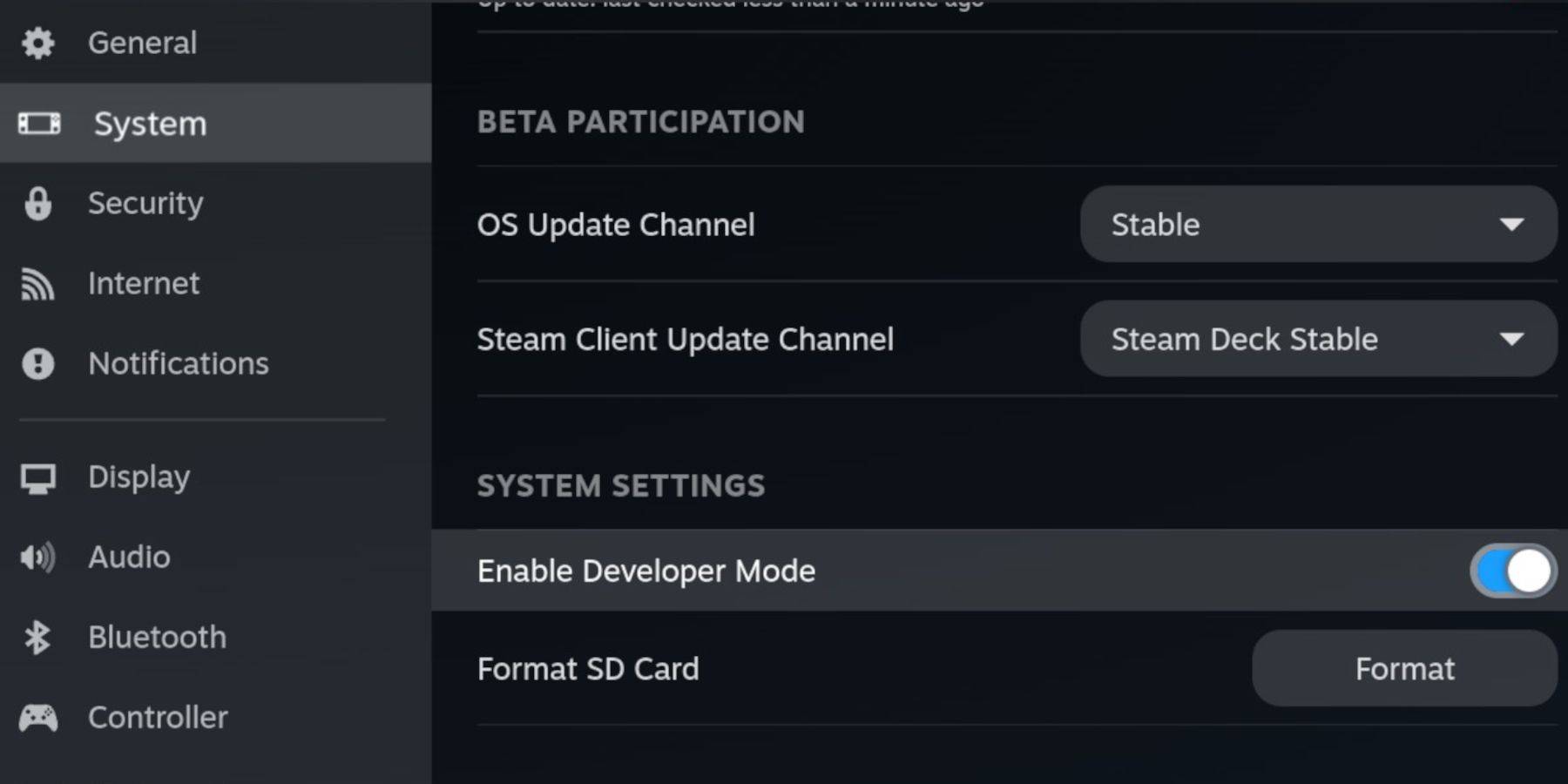 Ensure you have:
Ensure you have:
- A fully charged Steam Deck.
- An A2 microSD card for games and emulators.
- Legally obtained Game Boy ROMs.
- A Bluetooth or wired keyboard and mouse (recommended for easier navigation).
Enable Developer Mode:
- Press the Steam button.
- Go to System > Developer Mode and enable it.
- Enable CEF Debugging in the Developer menu.
- Power > Switch to Desktop Mode.
Install EmuDeck:
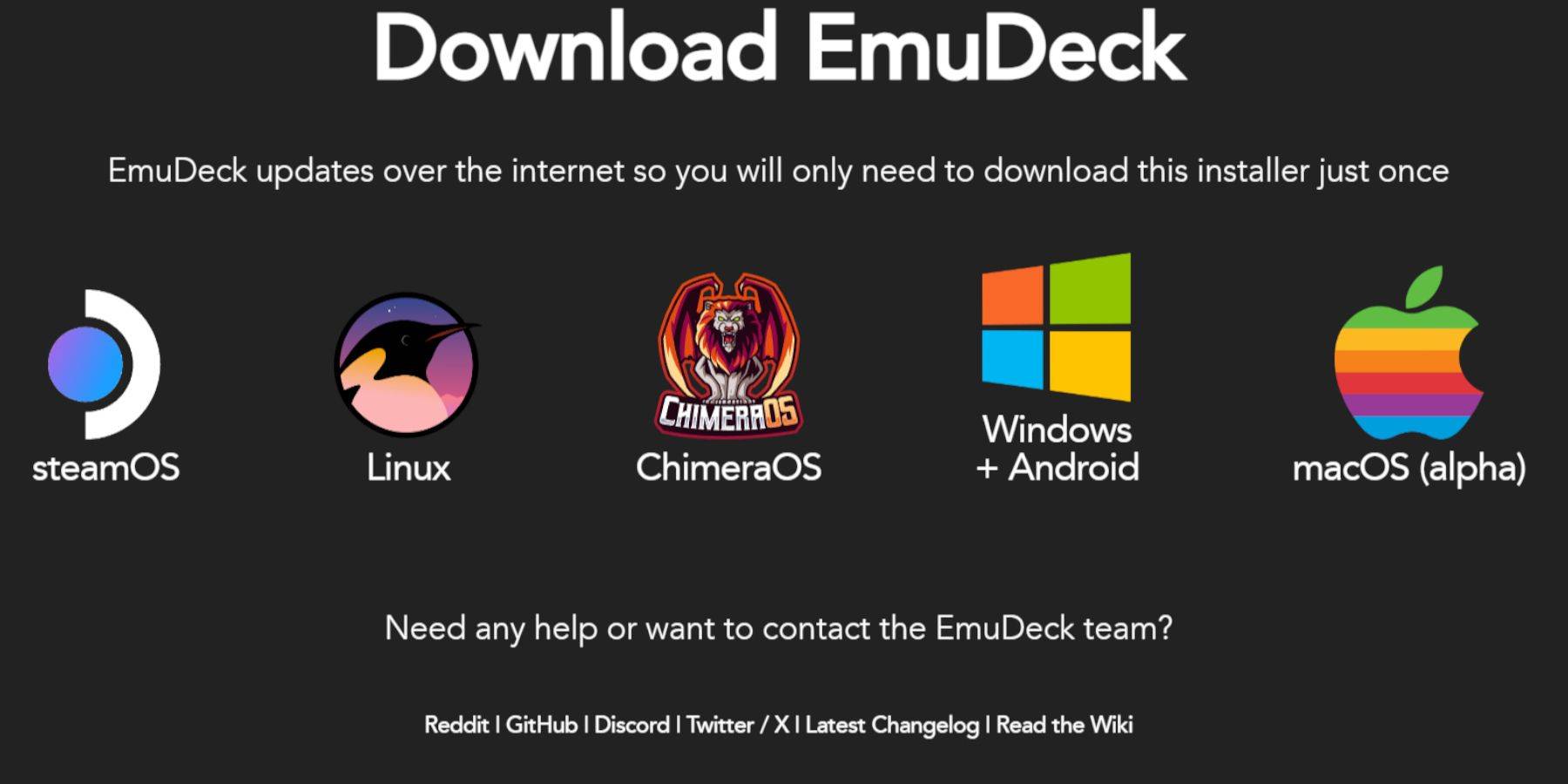
- Connect your keyboard and mouse.
- Download EmuDeck from the official website using a browser (e.g., Firefox). Choose SteamOS and the free download.
- Select Recommended Settings, then Custom Install.
- Choose your SD card as the Primary installation location.
- Select desired emulators (RetroArch, Emulation Station, Steam ROM Manager recommended).
- Enable Auto Save.
- Complete the installation.
Quick Settings (EmuDeck):
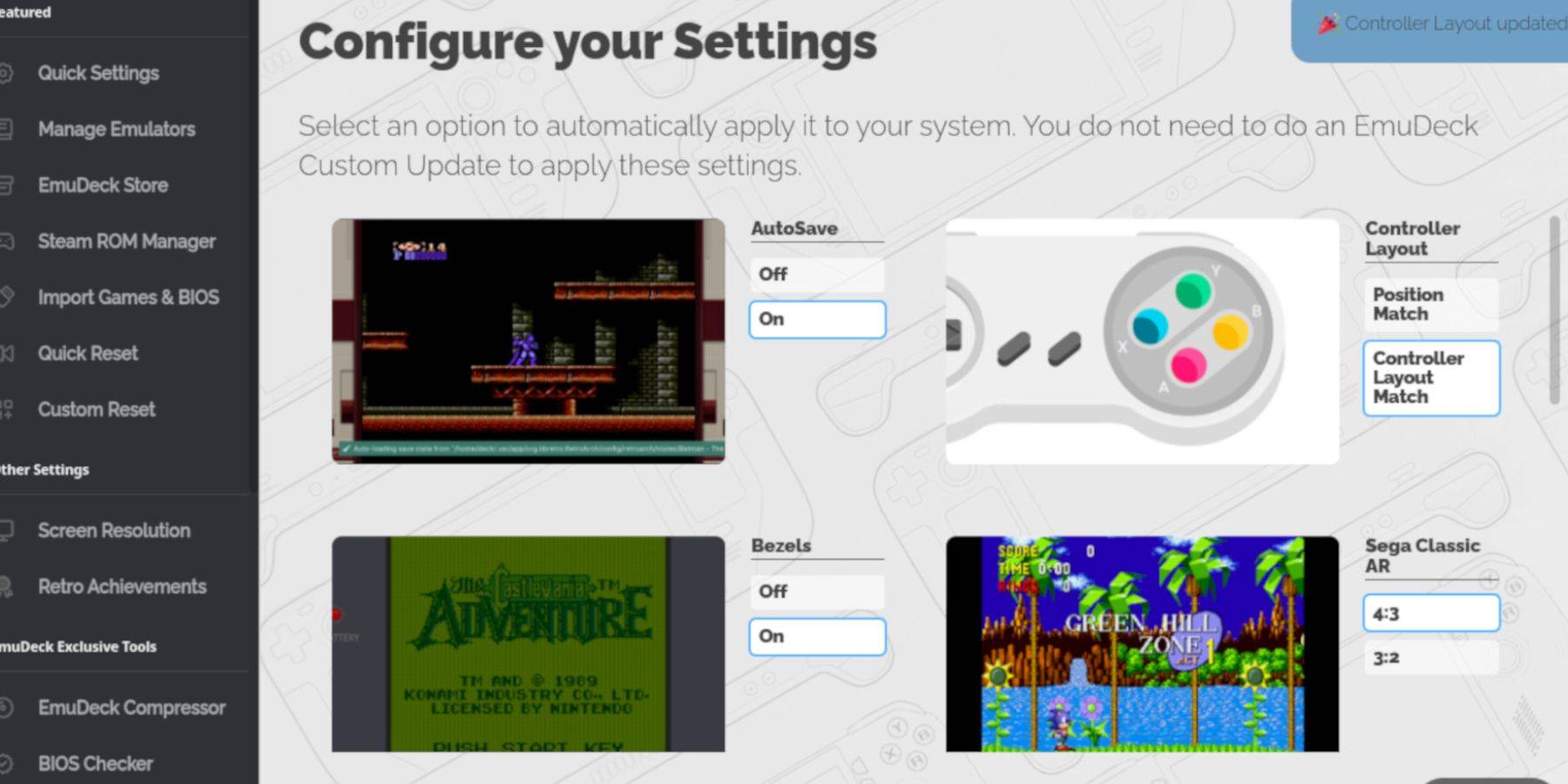
- Open EmuDeck and select Quick Settings.
- Enable AutoSave, Controller Layout Match, Bezels, Nintendo Classic AR, and LCD Handhelds.
Adding Game Boy Games:
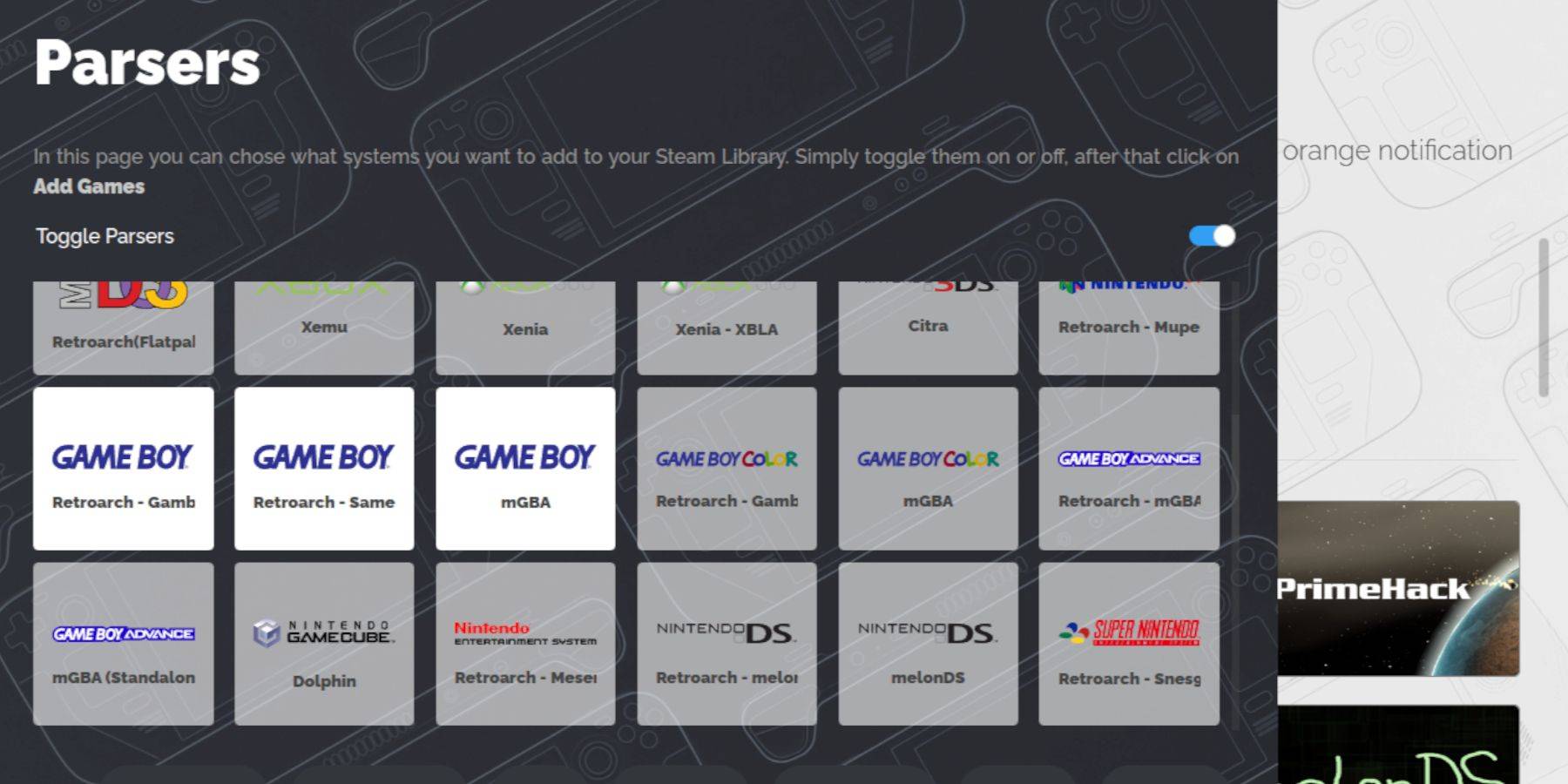
- Use Dolphin File Manager to access your SD card (Primary > Emulation > ROMs > gb).
- Transfer your
.gbROMs (ensure correct filenames).
Steam ROM Manager Integration:
- Open EmuDeck and select Steam ROM Manager.
- Close the Steam client (if prompted).
- Disable Toggle Parsers.
- Add your Game Boy games.
- Save to Steam.
- Wait for completion and close Steam ROM Manager.
- Return to Gaming Mode.
Playing Game Boy Games:
- Press the Steam button.
- Open Library > Collections.
- Select your Game Boy collection and launch a game.
Customizing Game Colors (RetroArch):
(Not all games support this)
- Launch a game.
- Open the RetroArch menu (Select + Y).
- Go to Core Options > GB Colorization.
- Enable Auto or Off as desired.
Using Emulation Station:
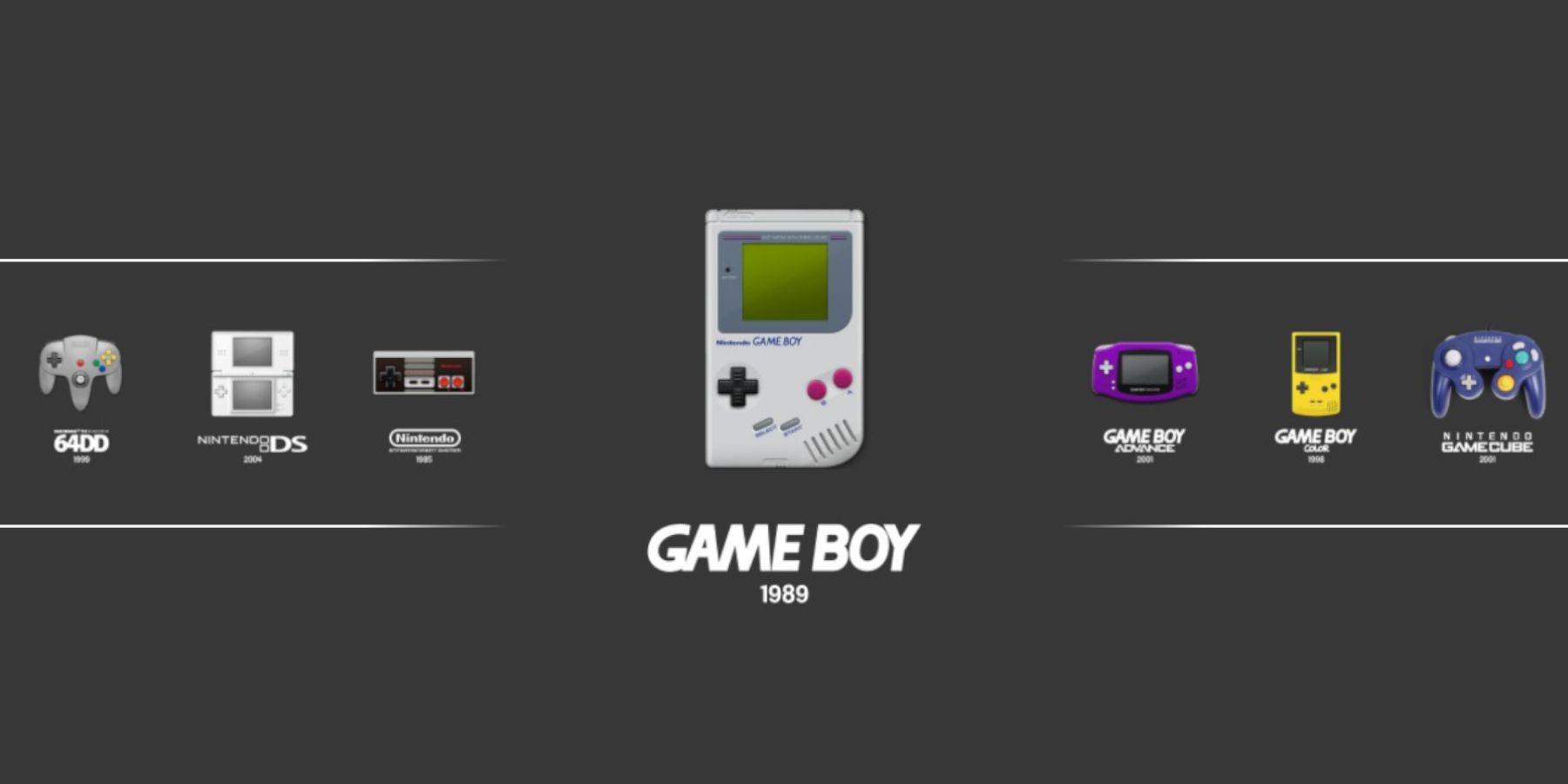
- Press the Steam button.
- Open Library > Collections > Emulators > Emulation Station.
- Select Game Boy and launch your games. The RetroArch menu (Select + Y) also works here.
Install Decky Loader:
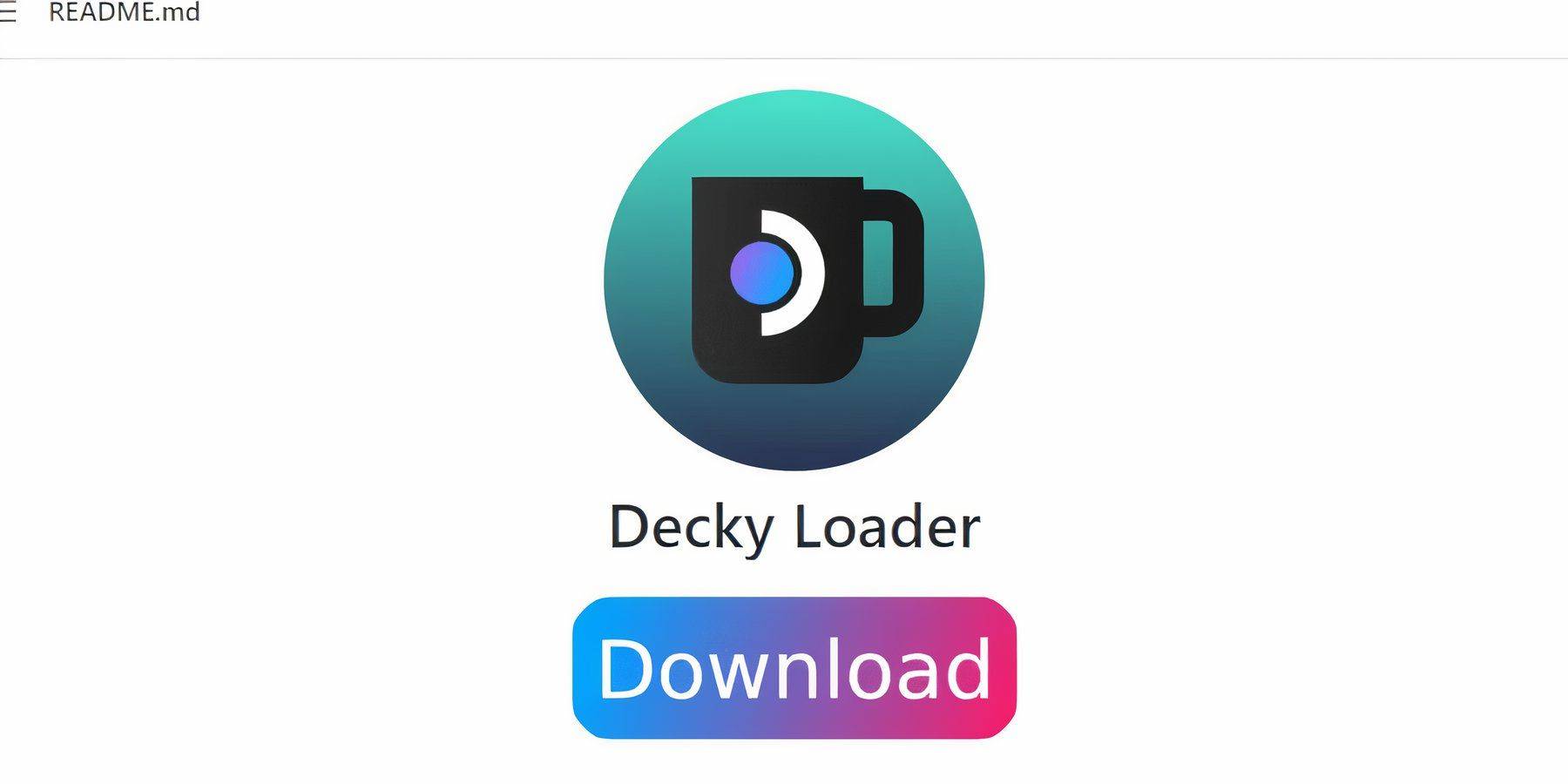
- Switch to Desktop Mode.
- Download Decky Loader from its GitHub page.
- Run the installer and choose Recommended Install.
- Restart in Gaming Mode.
Install Power Tools Plugin:
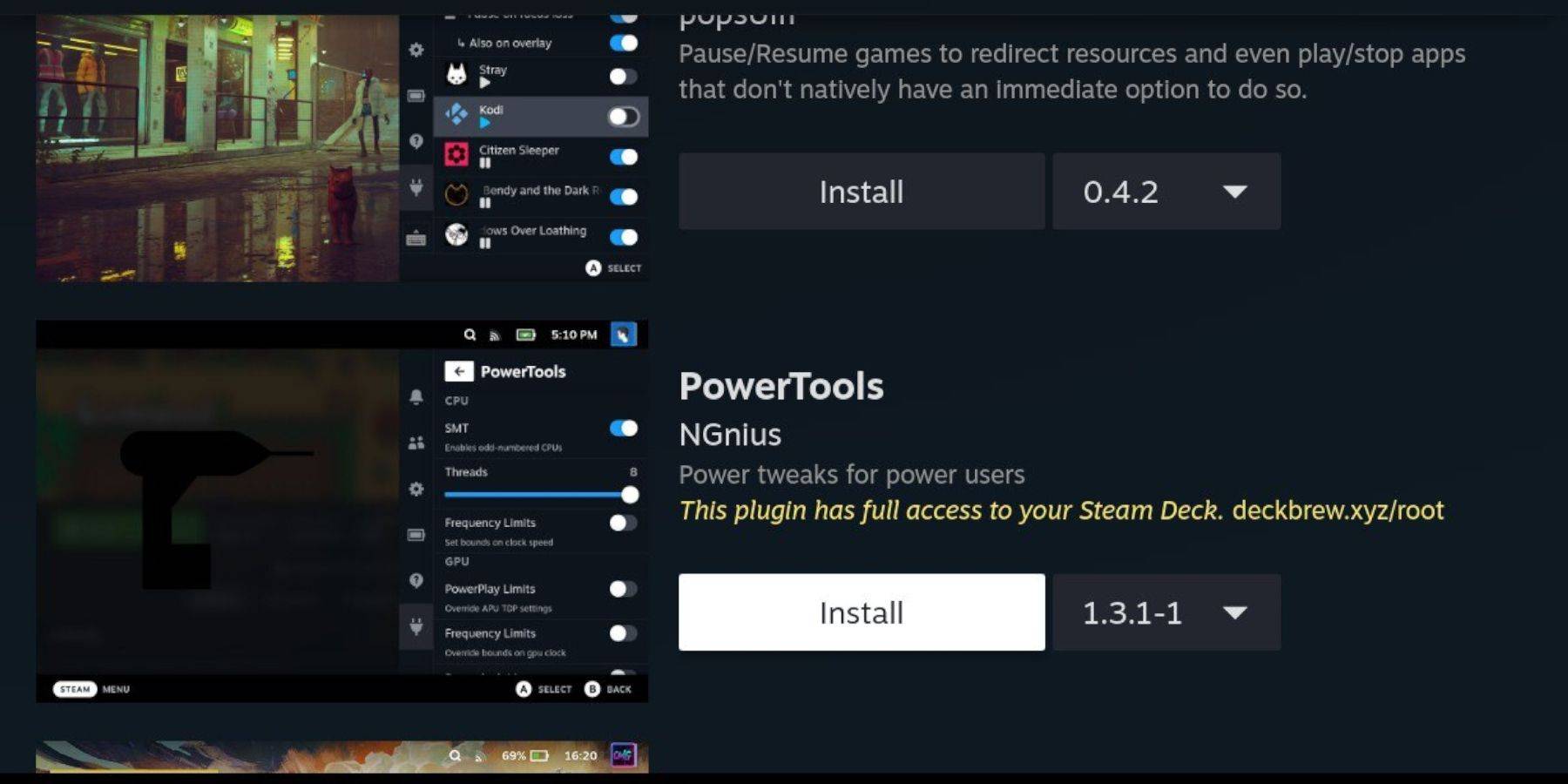
- Access Decky Loader's Quick Access Menu (QAM).
- Open the Decky Store and install Power Tools.
Power Tools Settings:
- Launch a Game Boy game.
- Open Power Tools via QAM.
- Turn off SMTs. Set Threads to 4.
- Open the Performance menu, enable Advanced View.
- Enable Manual GPU Clock Control and set GPU Clock Frequency to 1200.
- Enable Per Game Profile.
Restoring Decky Loader After a Steam Deck Update:

- Switch to Desktop Mode.
- Redownload Decky Loader from GitHub.
- Run the installer (Execute only).
- Enter your pseudo password (create one if needed).
- Restart in Gaming Mode.
Enjoy playing your Game Boy games on your Steam Deck! Remember to always use legally obtained ROMs.
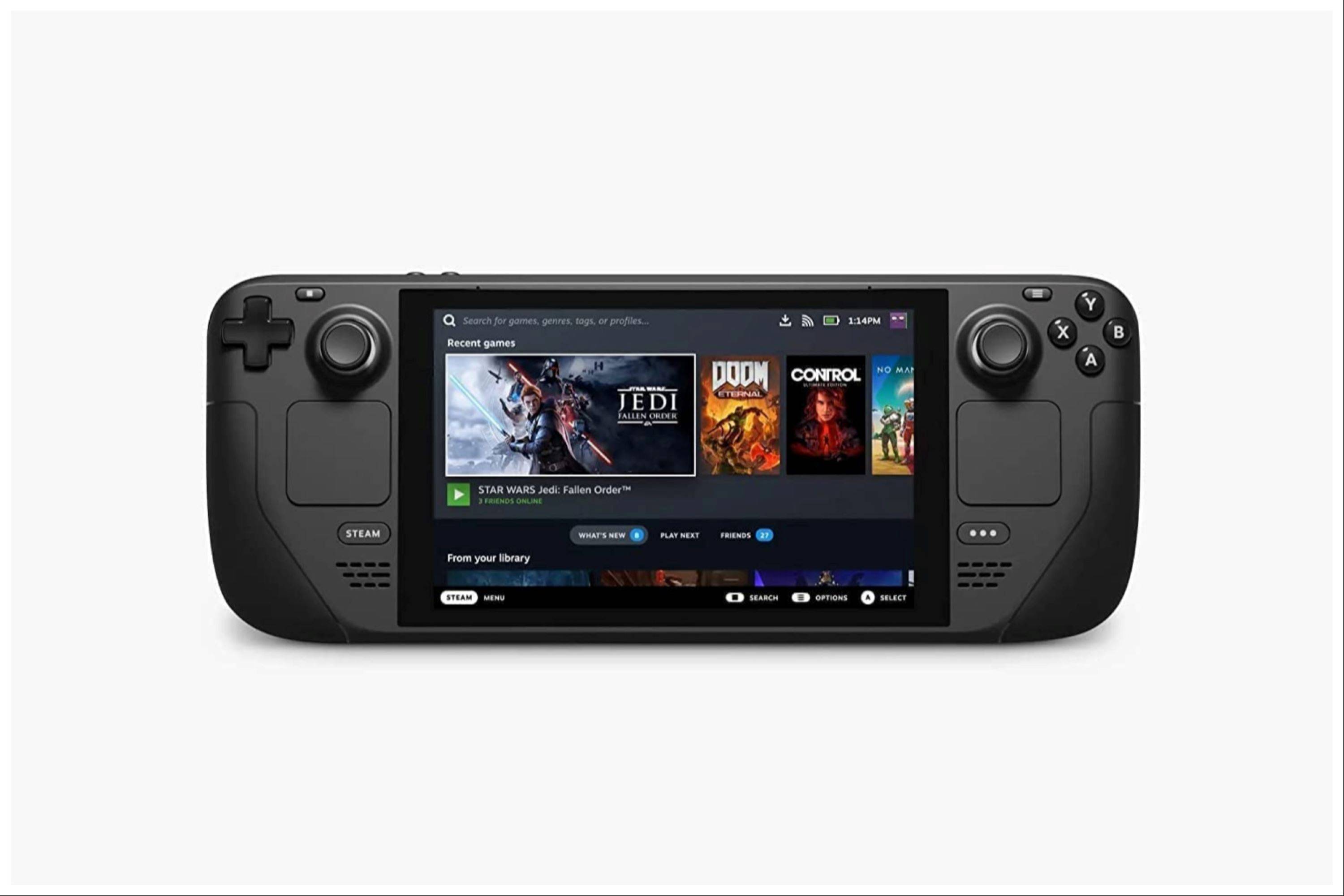
Latest articles
-
Death Stranding 2: On the Beach director Hideo Kojima allegedly revamped significant portions of the game midway through development after playtesters responded "too positively," stating he actively avoids creating "mainstream" content.The insight coAuthor : Emery Dec 14,2025
-
Budget-Friendly Gaming Monitor DealGamers seeking an affordable display will want to jump on this limited-time Amazon Prime Day offer. For today only, Amazon's Lightning Deal features a 27" KTC gaming monitor priced at just $98.59 shipped. With overAuthor : Noah Dec 13,2025
Latest Games
-
 |Poppy Playtime| Walkthrough|Download
|Poppy Playtime| Walkthrough|Download -
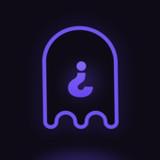 Casus Kim - Who's spy?Download
Casus Kim - Who's spy?Download -
 Poker Boss: Texas Holdem OfflineDownload
Poker Boss: Texas Holdem OfflineDownload -
 Pokdeng OnlineDownload
Pokdeng OnlineDownload -
 Escape Giant ObbyDownload
Escape Giant ObbyDownload -
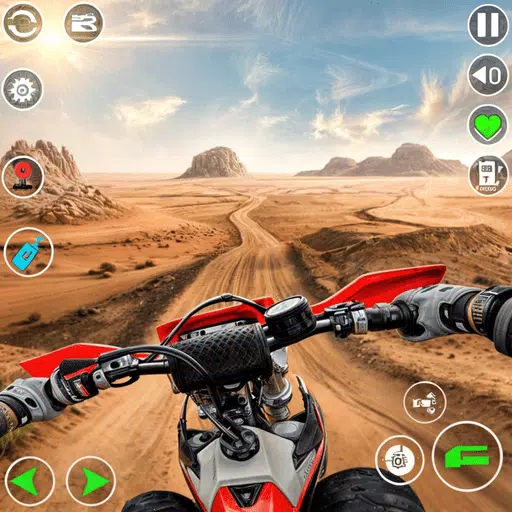 Motocross Dirt Bike Racing 3DDownload
Motocross Dirt Bike Racing 3DDownload -
 Drum Studio: Bateria VirtualDownload
Drum Studio: Bateria VirtualDownload -
 Number Boom - Island KingDownload
Number Boom - Island KingDownload -
 iFruitDownload
iFruitDownload -
 GunStar MDownload
GunStar MDownload
Trending Games
Top News
- Black Ops 6 Zombies: How To Configure The Summoning Circle Rings on Citadelle Des Morts
- Harvest Moon: Lost Valley DLC and Preorder Details Revealed
- Roblox: Latest DOORS Codes Released!
- Silent Hill 2 Remake Coming to Xbox and Switch in 2025
- Roblox: Blox Fruits Codes (January 2025)
- Roblox: Freeze for UGC Codes (January 2025)








![Taffy Tales [v1.07.3a]](https://imgs.ehr99.com/uploads/32/1719554710667e529623764.jpg)




