"How to Install Minecraft on Chromebook: A Step-by-Step Guide"
Minecraft is a widely popular game that can be enjoyed on a variety of devices, including Chromebooks. These devices, running on Chrome OS, offer a convenient and user-friendly platform. Many users are curious about the possibility of playing Minecraft on a Chromebook, and the answer is a resounding yes!
In this comprehensive guide, we'll walk you through the installation process and share valuable tips for optimizing performance.
Table of Contents
- General Information About Minecraft on a Chromebook
- Enabling Developer Mode
- Installing Minecraft on Chromebook
- Running the Game
- How to Play Minecraft on a Chromebook with Low Specs
- Enhancing Performance on Chrome OS
General Information About Minecraft on a Chromebook
To ensure smooth gameplay, your Chromebook should meet the following minimum specifications:
- System Architecture: 64-bit (x86_64, arm64-v8a)
- Processor: AMD A4-9120C, Intel Celeron N4000, Intel 3865U, Intel i3-7130U, Intel m3-8100Y, Mediatek Kompanio 500 (MT8183), Qualcomm SC7180 or better
- RAM: 4 GB
- Storage: At least 1 GB of free space
If your device meets these requirements but still experiences lag, don't worry—we'll provide a guide at the end to help you boost performance. Now, let's dive into the installation process.
You can easily install the Bedrock Edition directly from the Google Play Store. Simply open the store, search for Minecraft, and navigate to its page. Note that the game costs $20, but if you already own the Android version ($7), you'll only need to pay an additional $13. This method is ideal for those who prefer a straightforward installation process.
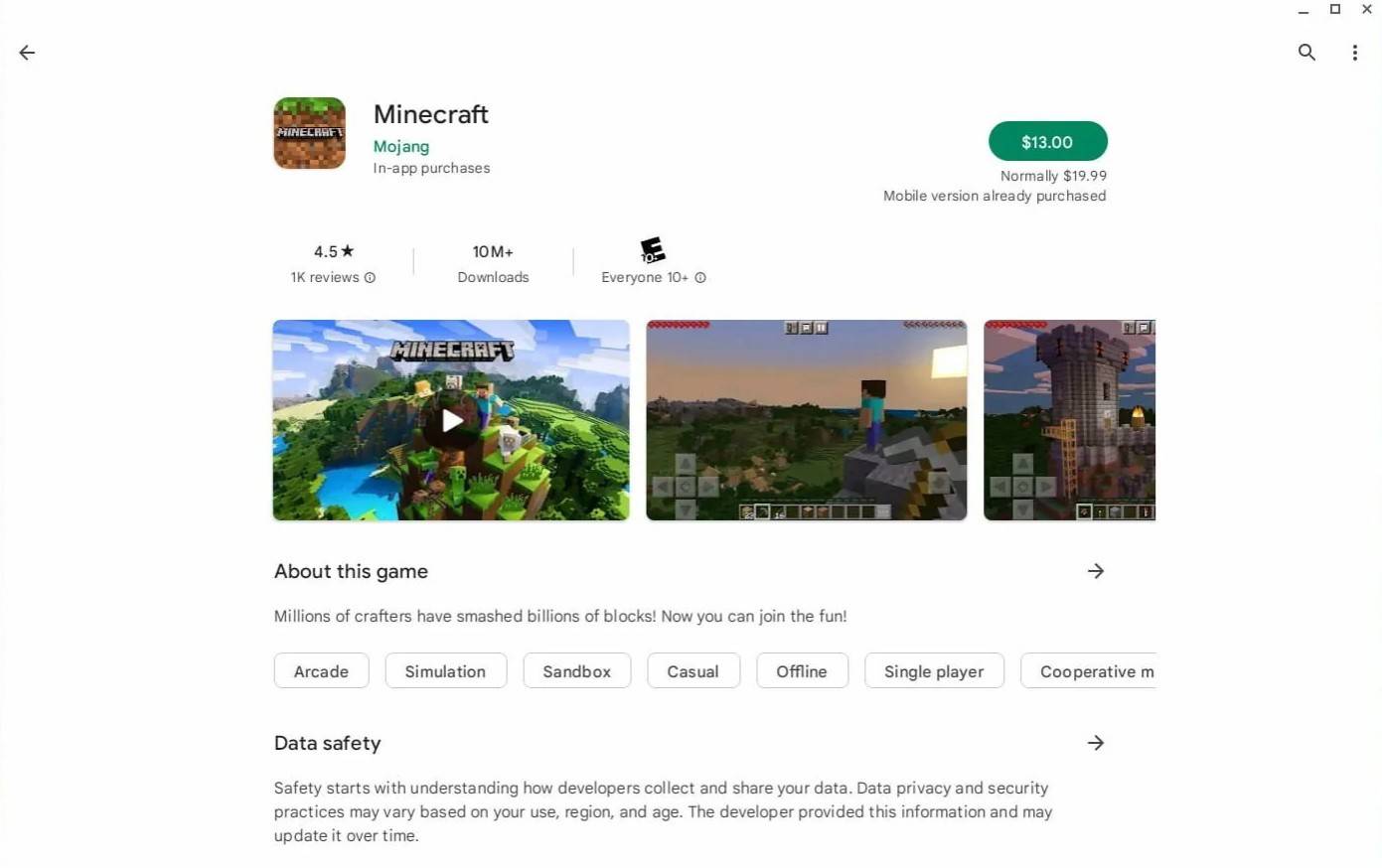
Image: aboutchromebooks.com
However, if the Bedrock Edition isn't your cup of tea, you're in luck. Since Chrome OS is based on Linux, you can install the Linux version of Minecraft. This method requires a bit more technical know-how, as Chrome OS differs significantly from Windows, and some coding will be necessary. We've prepared a detailed guide to help you get Minecraft running on your Chromebook in just half an hour.
Enabling Developer Mode
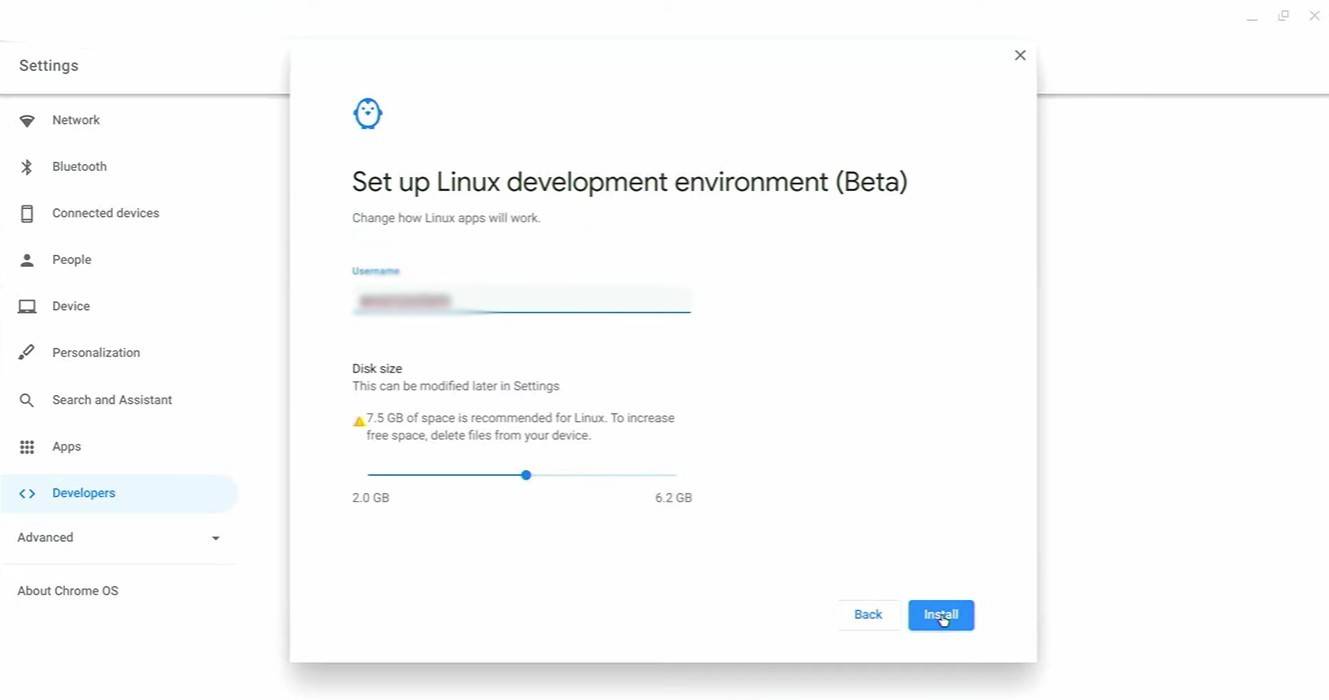
Image: youtube.com
To begin, you'll need to enable Developer Mode on your Chromebook. Access the settings menu through the equivalent of the "Start" menu and navigate to the "Developers" section. Enable the "Linux development environment" option and follow the on-screen instructions. Once complete, the Terminal will open—a tool similar to the command prompt in Windows, where you'll perform the next steps.
Installing Minecraft on Chromebook
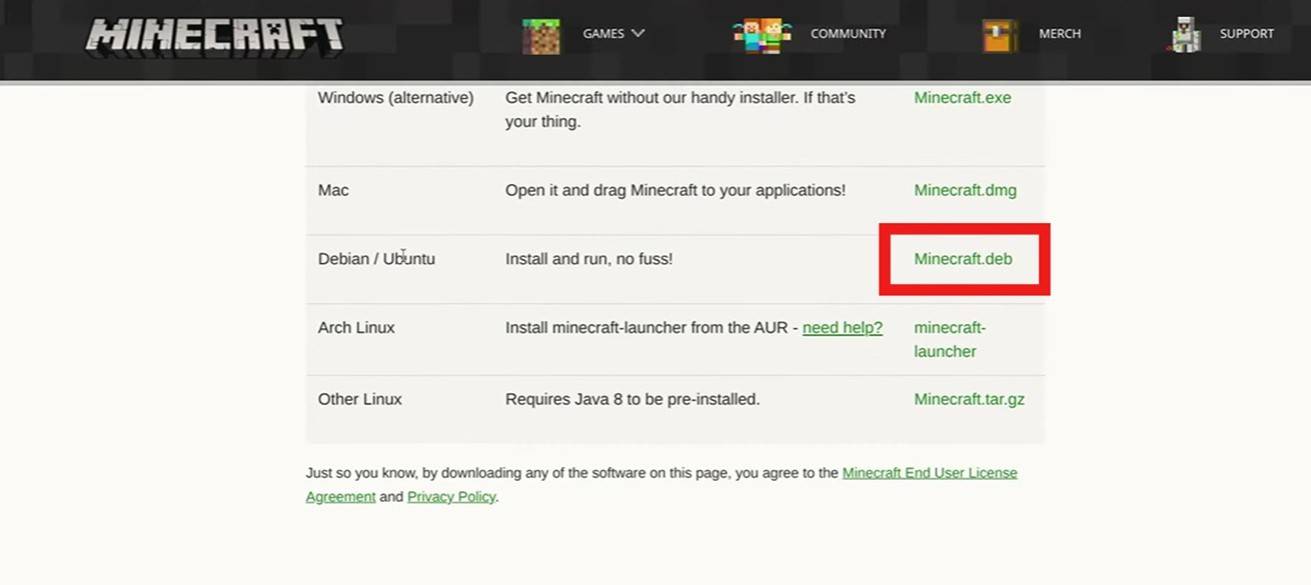
Image: youtube.com
-
Echocalypse stands as one of the freshest turn-based RPGs to hit global markets. Developed by Yoozoo Singapore Pvt Ltd, this anime-inspired chibi-style 3D game featuring a sci-fi post-apocalyptic narrative has already gained traction in Southeast AsiAuthor : Nicholas Nov 07,2025
-
The Elden Ring Nightreign adventure begins! Select your Nightfarer and venture into Limveld, striving to defeat the Nightlord before the relentless rains consume you. Partnering with Maxroll, we present comprehensive guides to kickstart your journey—Author : Caleb Nov 07,2025
- Black Ops 6 Zombies: How To Configure The Summoning Circle Rings on Citadelle Des Morts
- Harvest Moon: Lost Valley DLC and Preorder Details Revealed
- Roblox: Latest DOORS Codes Released!
- Silent Hill 2 Remake Coming to Xbox and Switch in 2025
- Roblox: Blox Fruits Codes (January 2025)
- Roblox: Freeze for UGC Codes (January 2025)


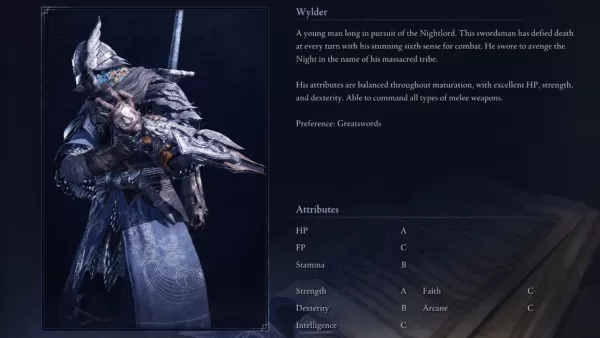















![Taffy Tales [v1.07.3a]](https://imgs.ehr99.com/uploads/32/1719554710667e529623764.jpg)




