Minecraft Chat Guide: Essential Tips and Tricks
Chat in Minecraft is a vital tool for communication, enabling players to engage with one another, execute commands, and receive server notifications. It facilitates coordination, resource trading, question-asking, role-playing, and game management. Servers utilize the chat to relay system messages, alert players to events, distribute rewards, and share update information.
Table of Contents
- How to Open the Chat and Use Commands
- Communication on the Server
- Frequently Asked Questions and Errors
- Text Formatting
- System Messages
- Useful Commands
- Chat Settings
- Differences Between Java and Bedrock Edition
- Chat on Custom Servers
How to Open the Chat and Use Commands
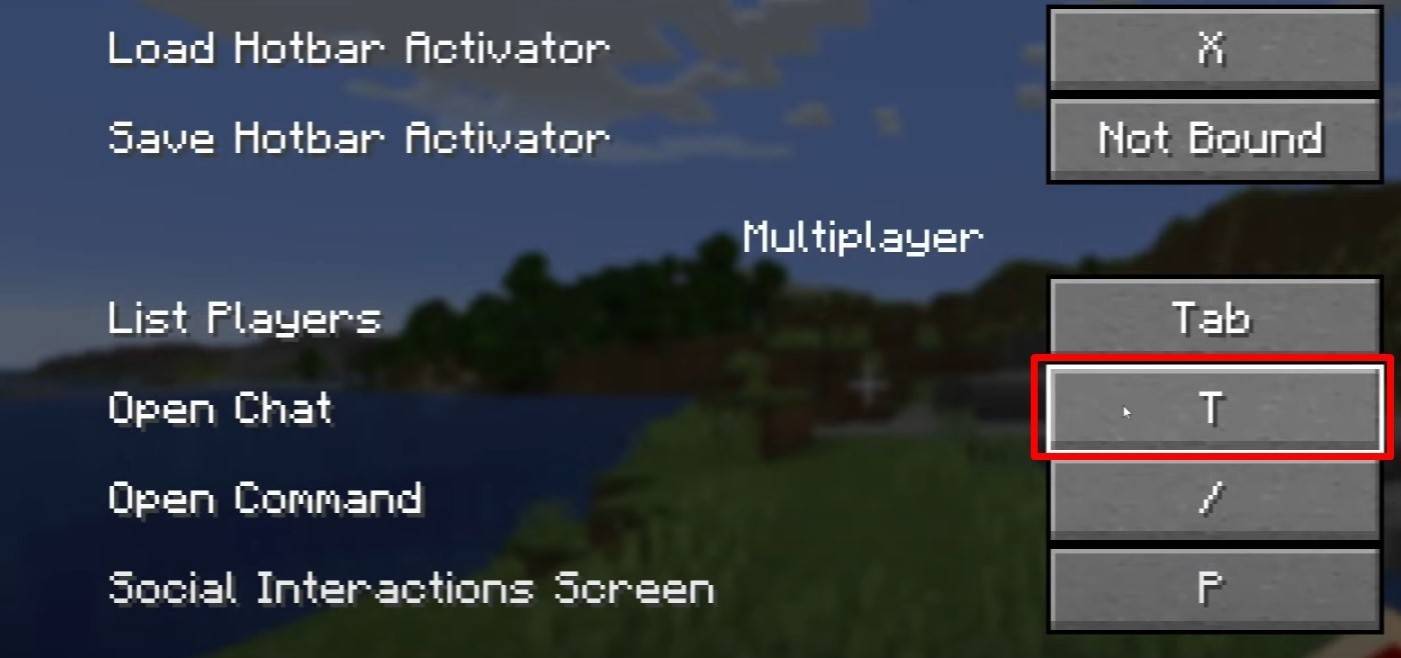 Image: youtube.com
Image: youtube.com
To access the chat, simply press the 'T' key. This will display a text field where you can enter your message and send it by pressing Enter. To execute a command, start your input with a "/". Here are some common commands:
- "/tp" — teleport to another player;
- "/spawn" — teleport to spawn;
- "/home" — return to your set home;
- "/help" — view a list of available commands.
In single-player mode, these commands require cheats to be enabled, while on servers, their availability is determined by your permissions.
Also read: Take charge of Minecraft: a deep dive into commands
Communication on the Server
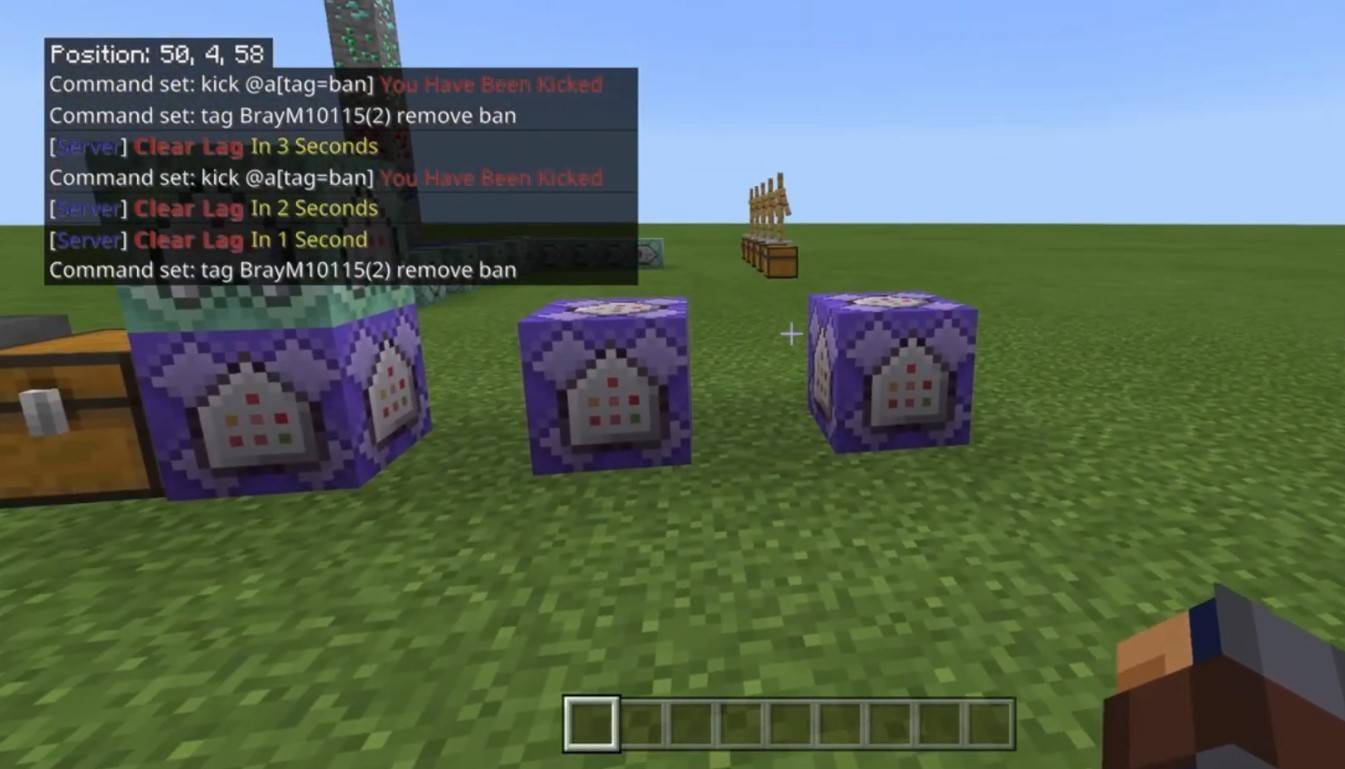 Image: youtube.com
Image: youtube.com
Server communication can be diverse. The standard chat allows all players to see your messages. For private conversations, use the "/msg" command to communicate with a specific player. Group or team chats, enabled by plugins, are accessible through commands like "/partychat" or "/teammsg". Some servers offer global and local chats; the former is visible to everyone, while the latter is restricted to a certain radius.
Player roles on the server also affect communication. Regular players can chat and use basic commands, whereas moderators and administrators have additional privileges, such as muting or banning players. Muting prevents message sending, while banning restricts server access.
Frequently Asked Questions and Errors
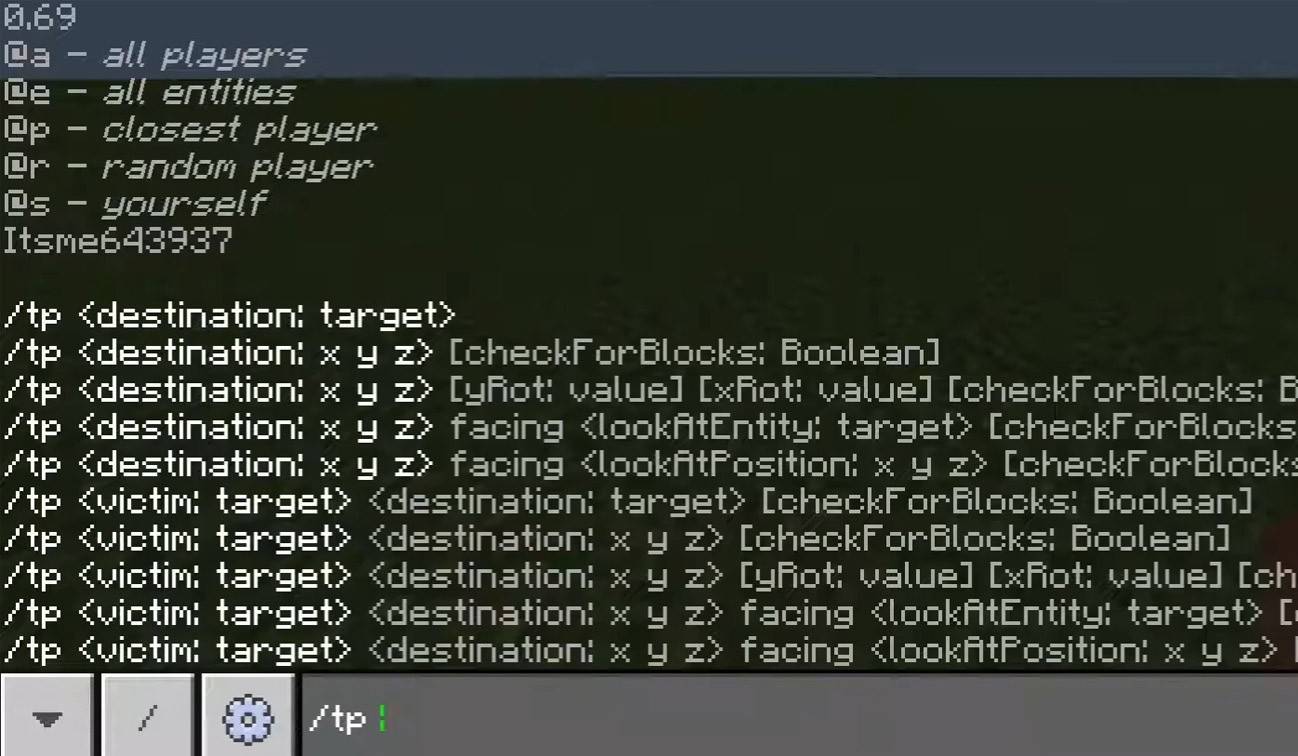 Image: youtube.com
Image: youtube.com
- "Chat won’t open" — adjust the key in the control settings;
- "I can't write in chat" — you may be muted or the chat could be disabled in the game settings;
- "Commands aren’t working" — ensure you have the necessary permissions on the server;
- "How to hide the chat?" — disable it in the settings or use the "/togglechat" command.
Text Formatting
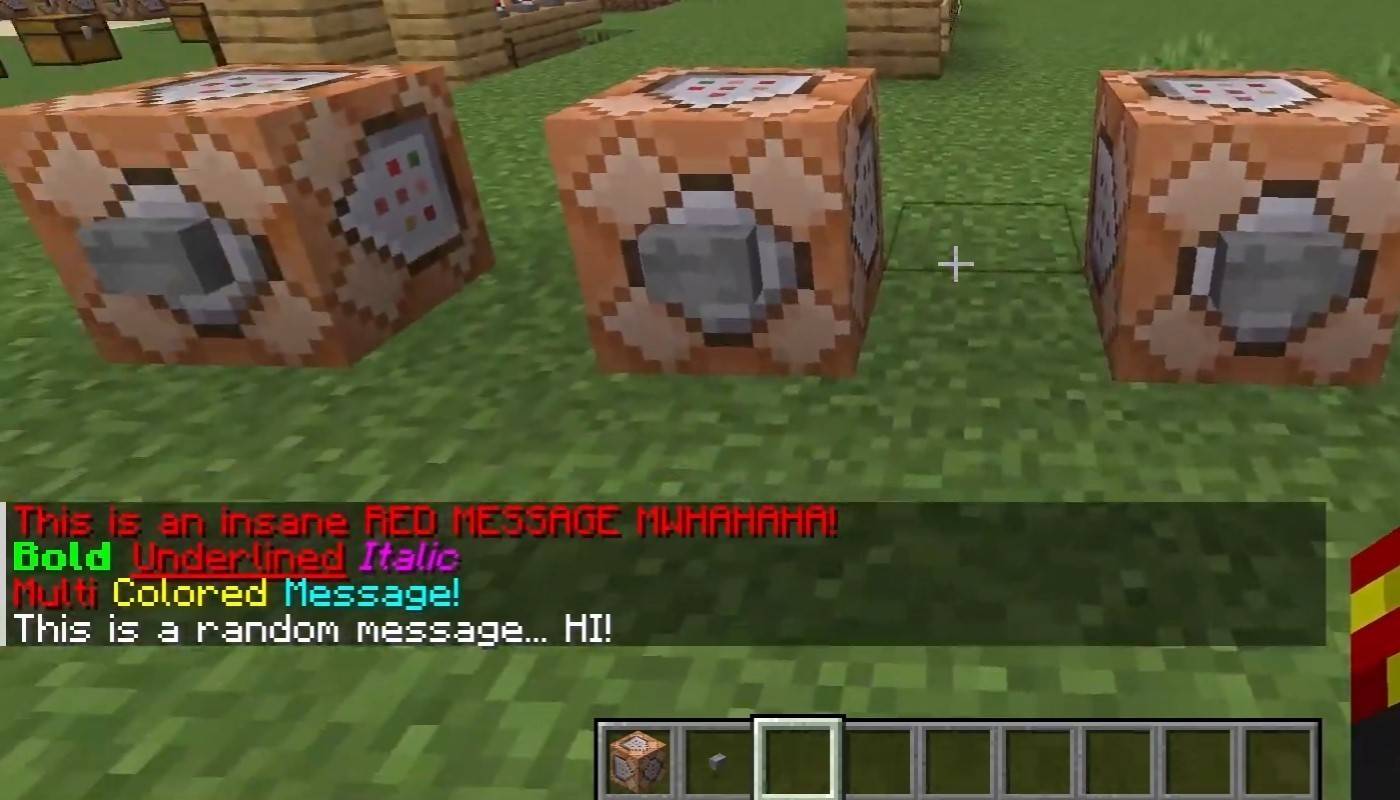 Image: youtube.com
Image: youtube.com
On servers supporting text formatting, you can use the following codes:
- "&l" — bold text;
- "&o" — italic;
- "&n" — underlined;
- "&m" — strikethrough;
- "&r" — reset formatting.
System Messages
The chat displays various system messages, including player join and leave notifications, achievement announcements like "Player has obtained a diamond pickaxe", server news, event updates, and command errors, such as "You do not have permission". Additionally, it shows executed commands and game status notifications. Administrators and moderators use the chat to communicate important changes or server rules.
Useful Commands
- "/ignore" — ignore messages from a player;
- "/unignore" — remove a player from the ignored list;
- "/chatslow" — slow down the chat by limiting message sending;
- "/chatlock" — temporarily disable the chat.
Chat Settings
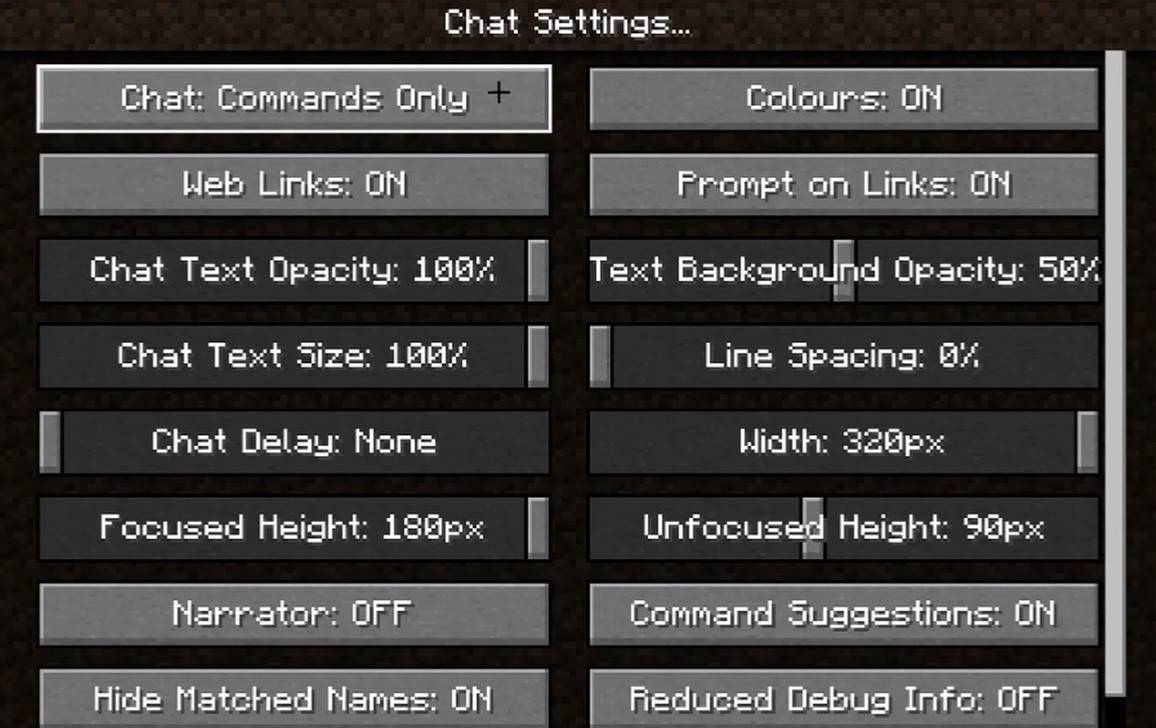 Image: youtube.com
Image: youtube.com
In the "Chat and Commands" menu, you can toggle the chat on or off, adjust the font size and background transparency, and set up the profanity filter (in Bedrock Edition). You can also modify how command messages appear and change text color. Some versions allow filtering chats by message type, enhancing the overall experience.
Differences Between Java and Bedrock Edition
Bedrock Edition features slightly different commands, such as the unique operation of "/tellraw". In newer versions of Java Edition, Mojang has introduced message filtering and the requirement to confirm message sending.
Chat on Custom Servers
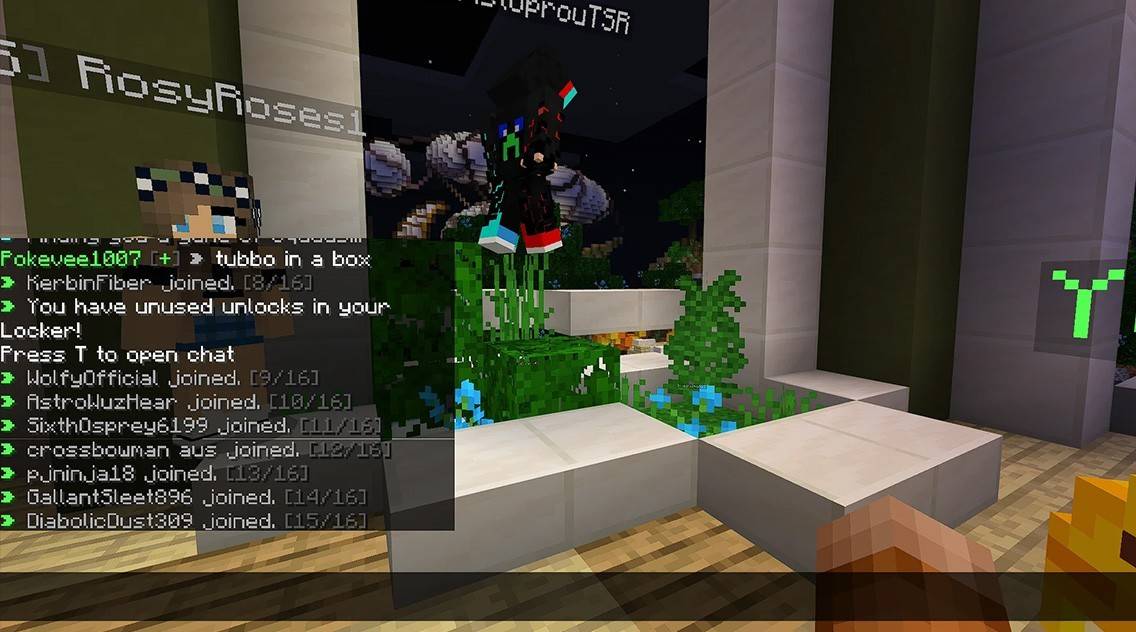 Image: youtube.com
Image: youtube.com
Custom servers often use auto-announcements to remind players of rules and events. Message filters are common to block spam, ads, profanity, and insults. Larger servers may provide additional chat channels, like trade, clan, or faction chats.
Chat in Minecraft not only fosters communication but also enhances gameplay management. Its high level of customization offers numerous commands and features, making it essential for effective player interaction and maximizing the game's potential.
-
Resident Evil Requiem is the newest chapter in CAPCOM's legendary survival horror franchise, introducing a fresh lead character, Grace Ashcroft! Stay updated with the latest news and progress on the game here!← Back to the main Resident Evil RequiemAuthor : Alexis Jan 13,2026
-
Odin: Valhalla Rising unveils its 2025 development roadmap.The plan introduces guild warfare, cross-server competitions, and a fiery new realm.This massive update delivers a wealth of new content for the hit MMORPG, which has already surpassed four mAuthor : Anthony Jan 13,2026
-
 Being a good sonDownload
Being a good sonDownload -
 Truck Cargo simulator offroadDownload
Truck Cargo simulator offroadDownload -
 Game Haikyuu Piano TilesDownload
Game Haikyuu Piano TilesDownload -
 Dinosaurs Hunting 3D Wild HuntDownload
Dinosaurs Hunting 3D Wild HuntDownload -
 Fun Card PartyDownload
Fun Card PartyDownload -
 Callbreak Master 3 - Card GameDownload
Callbreak Master 3 - Card GameDownload -
 Futa Concoction– Pat 2Download
Futa Concoction– Pat 2Download -
 Super Texas Poker--Best Free Texas Hold'em pokerDownload
Super Texas Poker--Best Free Texas Hold'em pokerDownload -
 Clash IslandDownload
Clash IslandDownload -
 Flight Pilot: 3D SimulatorDownload
Flight Pilot: 3D SimulatorDownload
- Black Ops 6 Zombies: How To Configure The Summoning Circle Rings on Citadelle Des Morts
- Roblox: Latest DOORS Codes Released!
- Harvest Moon: Lost Valley DLC and Preorder Details Revealed
- Silent Hill 2 Remake Coming to Xbox and Switch in 2025
- Roblox: Blox Fruits Codes (January 2025)
- Roblox: Freeze for UGC Codes (January 2025)








![Taffy Tales [v1.07.3a]](https://imgs.ehr99.com/uploads/32/1719554710667e529623764.jpg)




