Why Call of Duty: Black Ops 6 Looks Grainy & Blurry
For a premium AAA title like Call of Duty, top-tier performance is expected. However, Black Ops 6 can sometimes fall short, resulting in subpar graphics that impact immersion and target visibility. If you're experiencing graininess and blurriness in Call of Duty: Black Ops 6, this guide will help you resolve the issue.
Table of Contents
- Why Does Black Ops 6 Look Grainy & Blurry?
- How to Turn Off Blur in Call of Duty: Black Ops 6
- How to Reduce Grain and Improve Clarity in Black Ops 6
- How to Improve Black Ops 6 Image Details and Textures
Why Does Black Ops 6 Look Grainy & Blurry?
If Black Ops 6 appears grainy and blurry despite optimal hardware settings (ensuring your console outputs at your monitor's maximum resolution), in-game settings are likely the culprit. Even with prior adjustments, updates can sometimes reset options to defaults. The most impactful settings are within the Graphics settings, specifically the Display, Quality, and View tabs. The Quality tab houses the most crucial adjustments for image clarity.
How to Turn Off Blur in Call of Duty: Black Ops 6

Many games utilize Motion Blur and Depth of Field for a cinematic effect, simulating camera lens behavior. While effective in narrative-driven games, this blur significantly hinders target acquisition in fast-paced titles like Call of Duty: Black Ops 6.
To disable these effects:
- Navigate to the Graphics settings, select the Quality tab, and scroll to Post Processing Effects.
- Set World Motion Blur to Off.
- Set Weapon Motion Blur to Off.
- Set Depth of Field to Off.
How to Reduce Grain and Improve Clarity in Black Ops 6
After adjusting blur settings, further image quality issues might persist due to incorrect gamma and brightness calibration.
- Go to the Display tab in the Black Ops 6 Graphics settings.
- Adjust the Gamma/Brightness slider until the Call of Duty logo in the center panel is barely visible. A value of 50 often works well, but individual adjustments may be necessary.
- In the Quality tab, ensure FIDELITYFX CAS is On. This activates AMD FidelityFX Contrast Adaptive Sharpening, enhancing scene sharpness. While 50/100 is recommended, increasing to 100 may further improve clarity.
- If problems remain, On-Demand Texture Streaming is a likely cause.
How to Improve Black Ops 6 Image Details and Textures
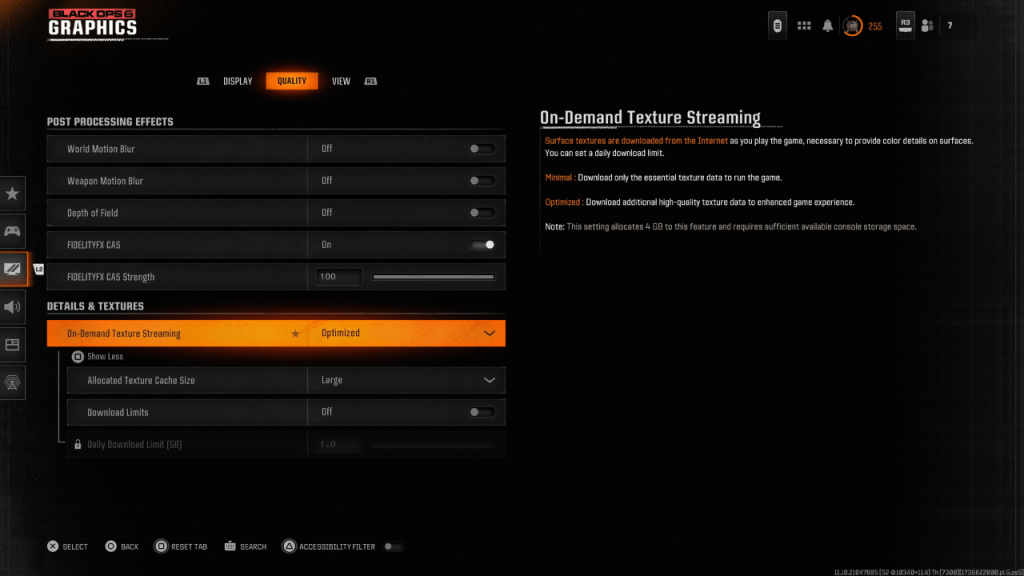
To manage large file sizes, Black Ops 6 uses On-Demand Texture Streaming, downloading textures as you play. While saving storage space, this can compromise image quality.
For optimal visuals:
- In the Details & Textures settings (under the Quality tab), select Optimized. This downloads higher-quality texture data.
- Press the on-screen prompt to expand options.
- Set Allocated Texture Cache Size to Large (this increases storage usage).
- If your internet plan allows, switch Download Limits to Off for continuous high-resolution texture downloads.
This concludes the guide on resolving graininess and blurriness in Call of Duty: Black Ops 6.
-
MiSide is a newly released psychological horror game that plunges players into a twisted narrative about being trapped in a virtual world. Although the game is relatively brief, it's packed with secrets scattered across its various chapters. PlayersAuthor : Savannah Nov 16,2025
-
Best Budget 1080p Gaming GPU: NVIDIA RTX 5060 Ti 16GB ModelsFor gamers seeking an affordable Blackwell architecture GPU for 1080p gaming, the GeForce RTX 5060 Ti stands as the top choice currently available. We strongly recommend opting for the 16GBAuthor : Isaac Nov 16,2025
- Black Ops 6 Zombies: How To Configure The Summoning Circle Rings on Citadelle Des Morts
- Harvest Moon: Lost Valley DLC and Preorder Details Revealed
- Roblox: Latest DOORS Codes Released!
- Silent Hill 2 Remake Coming to Xbox and Switch in 2025
- Roblox: Blox Fruits Codes (January 2025)
- Roblox: Freeze for UGC Codes (January 2025)

















![Taffy Tales [v1.07.3a]](https://imgs.ehr99.com/uploads/32/1719554710667e529623764.jpg)




