CoD Black Ops 6: Disable Kill Effects and Killcams for Improved Gameplay

Customize Your Call of Duty: Black Ops 6 Experience: Disabling Killcams and Effects
Call of Duty: Black Ops 6, a leading title in the franchise, offers intense multiplayer action. Its high degree of customization allows players to tailor their gameplay experience. This guide focuses on disabling killcams and exaggerated kill effects, often found distracting by some players.
How to Disable Killcams
Killcams, a long-standing feature in Call of Duty, show the killer's perspective after your death. While helpful for learning enemy positions, constantly skipping them can be tedious. Here's how to disable them:
- From the Call of Duty: Black Ops 6 multiplayer menu, access the Settings menu (usually via the Start/Options/Menu button).
- Navigate to the Interface settings.
- Locate the "Skip Killcam" option and toggle it off.
Now you won't see killcams automatically. To view one if desired, hold the Square/X button after death.
How to Disable Kill Effects
Many weapon skins, unlocked via the battle pass, feature unique and sometimes over-the-top kill animations. These can range from laser beams to more fantastical effects. If you prefer a more traditional visual style, follow these steps to disable them:
- Access the Settings menu from the multiplayer menu (Start/Options/Menu button).
- Scroll down to Account & Network settings.
- Under Content Filter, locate and toggle off Dismemberment & Gore Effects. This will remove the exaggerated kill animations.
Enjoy a smoother, more personalized Call of Duty: Black Ops 6 experience!
-
Death Stranding 2: On the Beach director Hideo Kojima allegedly revamped significant portions of the game midway through development after playtesters responded "too positively," stating he actively avoids creating "mainstream" content.The insight coAuthor : Emery Dec 14,2025
-
Budget-Friendly Gaming Monitor DealGamers seeking an affordable display will want to jump on this limited-time Amazon Prime Day offer. For today only, Amazon's Lightning Deal features a 27" KTC gaming monitor priced at just $98.59 shipped. With overAuthor : Noah Dec 13,2025
-
 |Poppy Playtime| Walkthrough|Download
|Poppy Playtime| Walkthrough|Download -
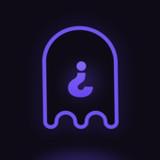 Casus Kim - Who's spy?Download
Casus Kim - Who's spy?Download -
 Poker Boss: Texas Holdem OfflineDownload
Poker Boss: Texas Holdem OfflineDownload -
 Pokdeng OnlineDownload
Pokdeng OnlineDownload -
 Escape Giant ObbyDownload
Escape Giant ObbyDownload -
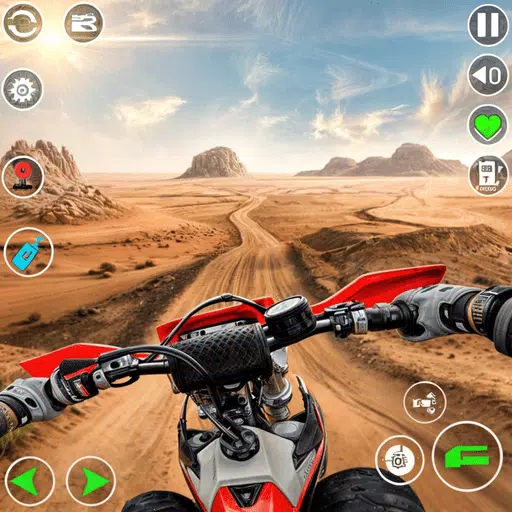 Motocross Dirt Bike Racing 3DDownload
Motocross Dirt Bike Racing 3DDownload -
 Drum Studio: Bateria VirtualDownload
Drum Studio: Bateria VirtualDownload -
 Number Boom - Island KingDownload
Number Boom - Island KingDownload -
 iFruitDownload
iFruitDownload -
 GunStar MDownload
GunStar MDownload
- Black Ops 6 Zombies: How To Configure The Summoning Circle Rings on Citadelle Des Morts
- Harvest Moon: Lost Valley DLC and Preorder Details Revealed
- Roblox: Latest DOORS Codes Released!
- Silent Hill 2 Remake Coming to Xbox and Switch in 2025
- Roblox: Blox Fruits Codes (January 2025)
- Roblox: Freeze for UGC Codes (January 2025)








![Taffy Tales [v1.07.3a]](https://imgs.ehr99.com/uploads/32/1719554710667e529623764.jpg)




