DirectX 11 v.s. DirectX 12: Which Reign Supreme?
Ready or Not: DirectX 11 vs. DirectX 12 – Which Should You Choose?
Many modern games offer both DirectX 11 and 12 options, and Ready or Not is no exception. This choice can be confusing, especially for less tech-savvy players. While DirectX 12 is newer and potentially offers better performance, DirectX 11 is often considered more stable. Let's break down the differences.
Understanding DirectX 11 and DirectX 12
Essentially, both DirectX 11 and DirectX 12 act as translators between your computer and the game, assisting your GPU in rendering visuals.
DirectX 11, being older, is simpler for developers to implement. However, it doesn't fully utilize CPU and GPU resources, potentially limiting performance. Its widespread adoption stems from its ease of use.
DirectX 12, the newer option, is more efficient at leveraging CPU and GPU resources, providing developers with greater optimization capabilities for enhanced performance. However, its complexity requires more development effort to fully harness its benefits.
Choosing the Right DirectX Version for Ready or Not
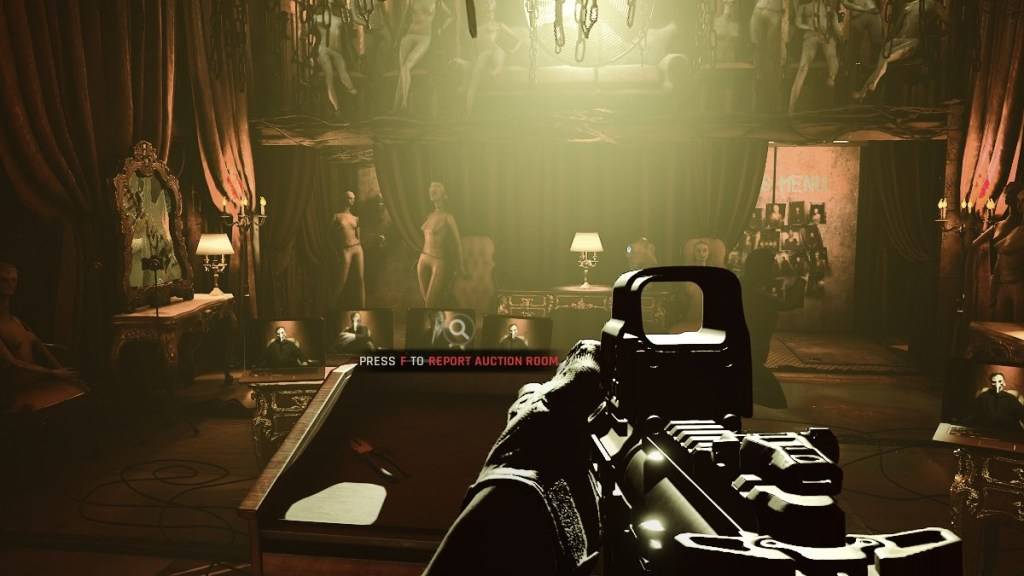
Conversely, older systems may experience instability or performance degradation with DirectX 12. For older hardware, DirectX 11's stability is preferable.
In short: Modern systems should opt for DirectX 12 for potentially better performance; older systems should stick with the more stable DirectX 11.
Setting Your Rendering Mode in Ready or Not
Upon launching Ready or Not via Steam, you'll be prompted to select your rendering mode (DX11 or DX12). Simply choose the appropriate option based on your system's capabilities (DX12 for newer PCs, DX11 for older ones).
If this prompt doesn't appear, follow these steps:
- Right-click Ready or Not in your Steam library and select "Properties."
- Navigate to the "General" tab and locate the "Launch Options" field.
- Enter your preferred rendering mode (e.g.,
-dx11or-dx12) in the Launch Options field.
Ready or Not is available now for PC.
-
The Outer Worlds 2 was officially unveiled at TGA 2024! Discover pre-order details, pricing information, available editions, and DLC content.← Return to The Outer Worlds 2 main articleThe Outer Worlds 2 Pre-OrderThe Outer Worlds 2 can currently be wiAuthor : Zoey Sep 13,2025
-
Summoners War: Rush immerses players in a unique hybrid experience combining idle progression with real-time strategy, featuring beloved characters from the Summoners War universe. At its heart lies tower defense gameplay where every decision impactsAuthor : Oliver Sep 12,2025
-
 Lustful EscapadeDownload
Lustful EscapadeDownload -
 Futagenesis UnveiledDownload
Futagenesis UnveiledDownload -
 Ring of Words: Word FinderDownload
Ring of Words: Word FinderDownload -
 You Don't Know JavascriptDownload
You Don't Know JavascriptDownload -
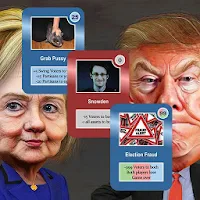 Trump Stamp by Yuri AmmosovDownload
Trump Stamp by Yuri AmmosovDownload -
 Lewd Pizzeria DemoDownload
Lewd Pizzeria DemoDownload -
 Pumpkin LoveDownload
Pumpkin LoveDownload -
 ROYAL SLOTS CASINO: Wild Vegas Slot MachineDownload
ROYAL SLOTS CASINO: Wild Vegas Slot MachineDownload -
 Flags Quiz - World CountriesDownload
Flags Quiz - World CountriesDownload -
 LEO Slots - Vegas 777Download
LEO Slots - Vegas 777Download
- Black Ops 6 Zombies: How To Configure The Summoning Circle Rings on Citadelle Des Morts
- Harvest Moon: Lost Valley DLC and Preorder Details Revealed
- Roblox: Latest DOORS Codes Released!
- Roblox: Blox Fruits Codes (January 2025)
- Silent Hill 2 Remake Coming to Xbox and Switch in 2025
- Roblox: Freeze for UGC Codes (January 2025)

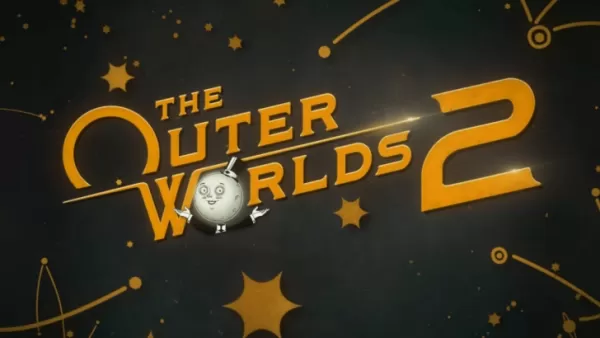
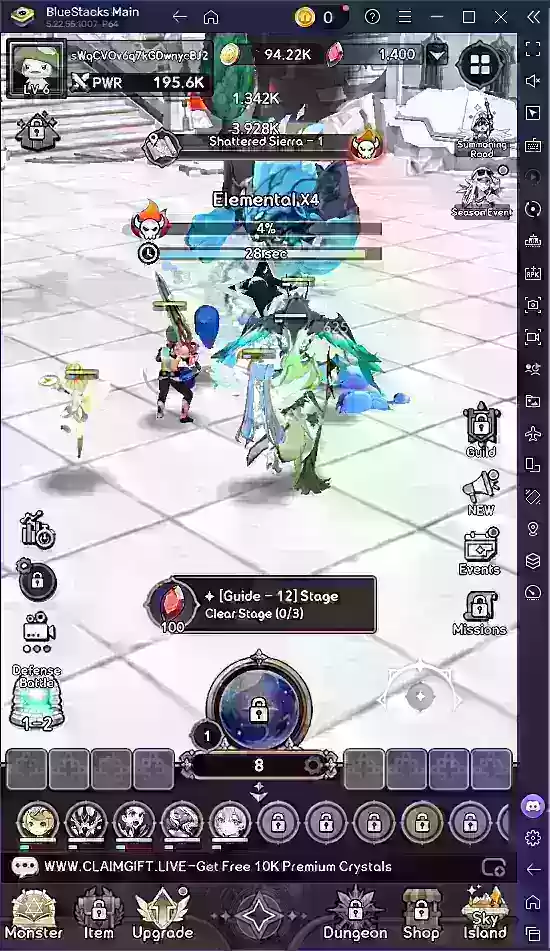




![Taffy Tales [v1.07.3a]](https://imgs.ehr99.com/uploads/32/1719554710667e529623764.jpg)





